1. Go to the Contact Center and click on the new WhatsApp Business API Gupshup connector installed by the application.
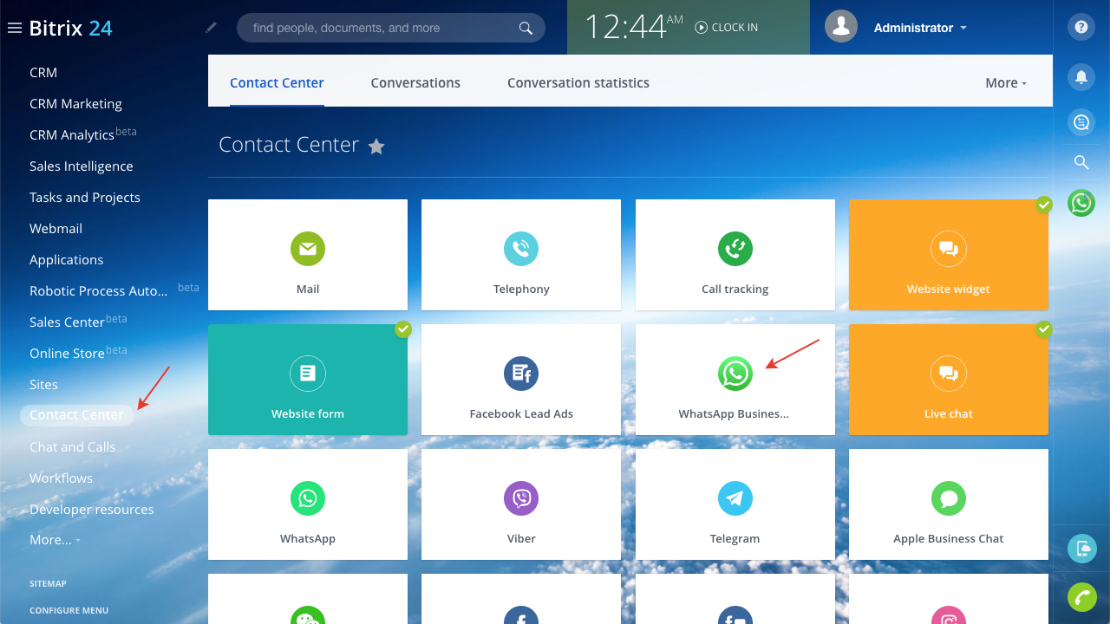
2. On the connector interface slide, click the "CONNECT" button.
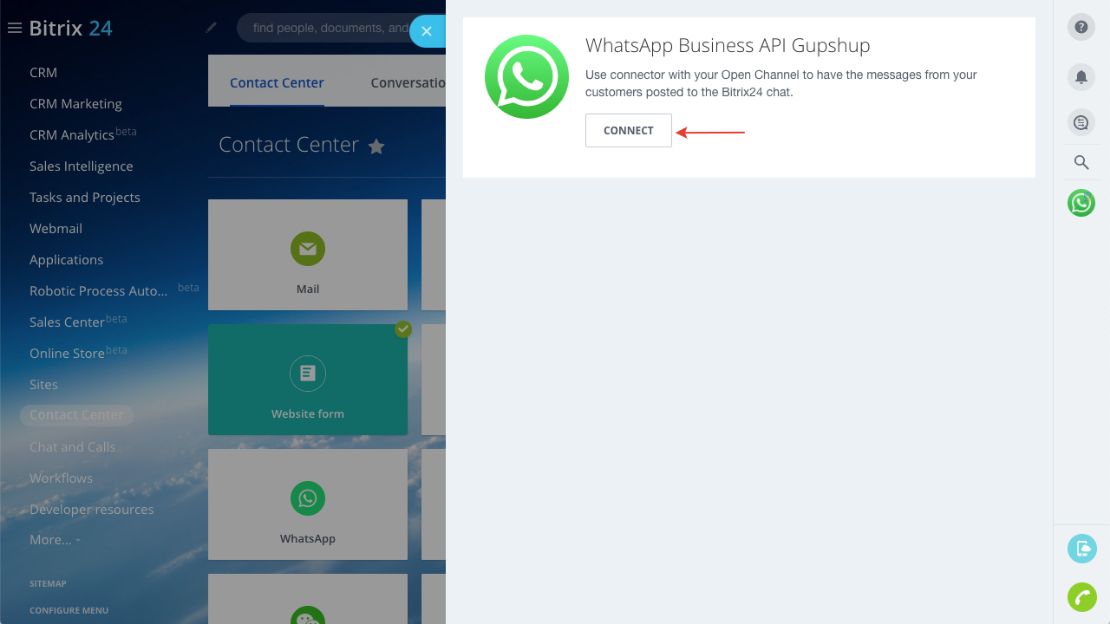
3. Follow the link https://www.gupshup.io/whatsapp/dashboard and copy the API Key in the Gupshup WhatsApp dashboard. More details on the link https://aiapps.pro/tpost/9t58mhzkf1-how-to-get-gupshup-api-key

4. Create your first Gupshup app using our instructions at the link
https://aiapps.pro/tpost/xiooo9tzh1-how-to-create-your-first-gupshup-app
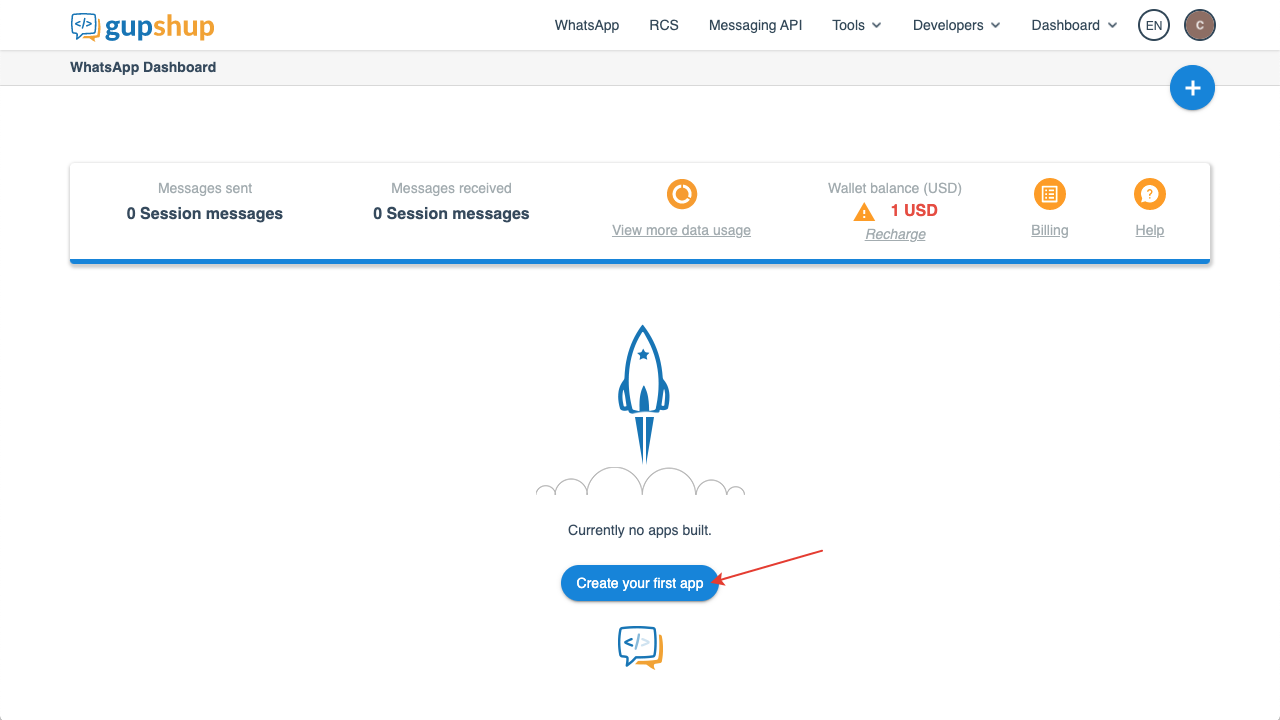
5. Click on the link "Settings" in the Gupshup app.
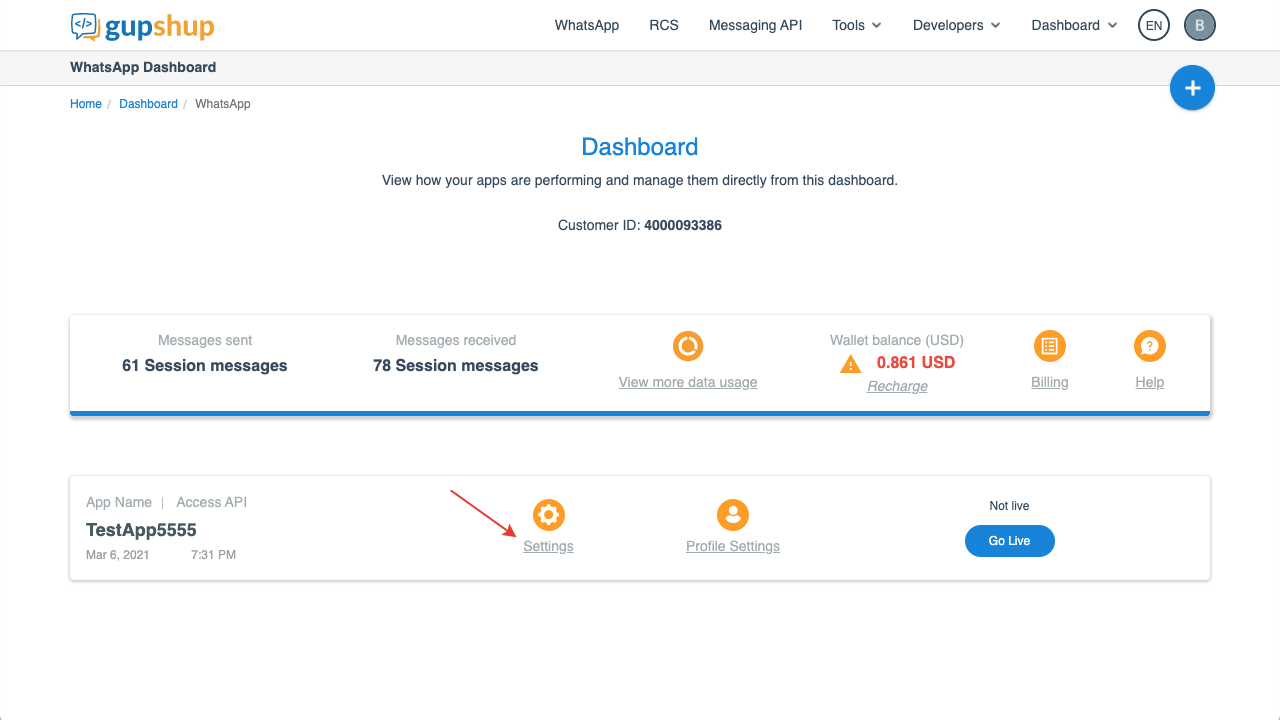
6. Copy the Gupshup test phone number.
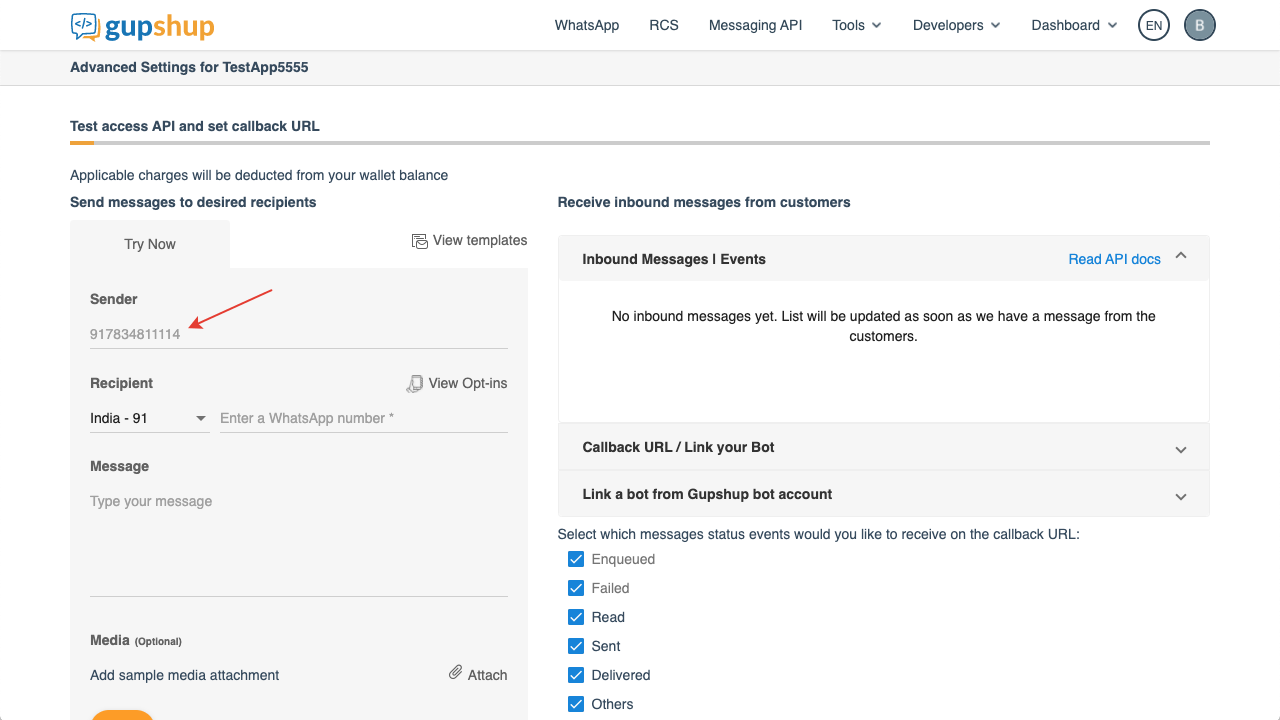
7. In your Bitrix24, in the "WhatsApp Business API Gupshup" Connector settings, in the "Gupshup API key" field, enter the previously copied API Key (point 3 of this instruction), and in the "Gupshup sender" field, enter the previously copied Gupshup test phone number (point 6 of this instruction). Click the "To plug" button.
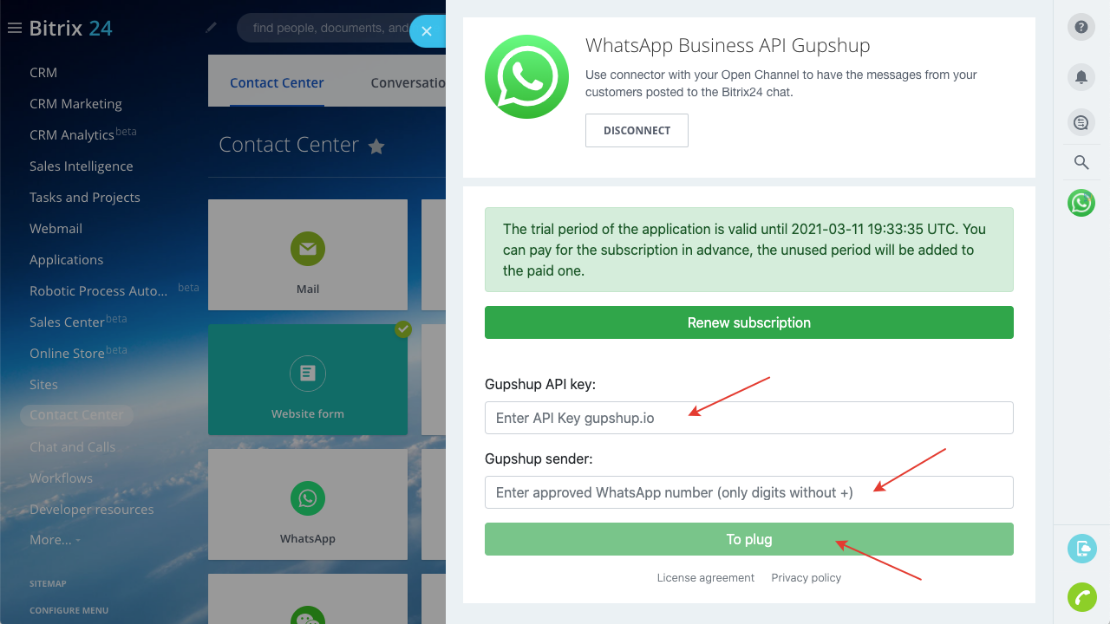
8. Copy the "Gupshup callback URL" by clicking on the "Copy" button.
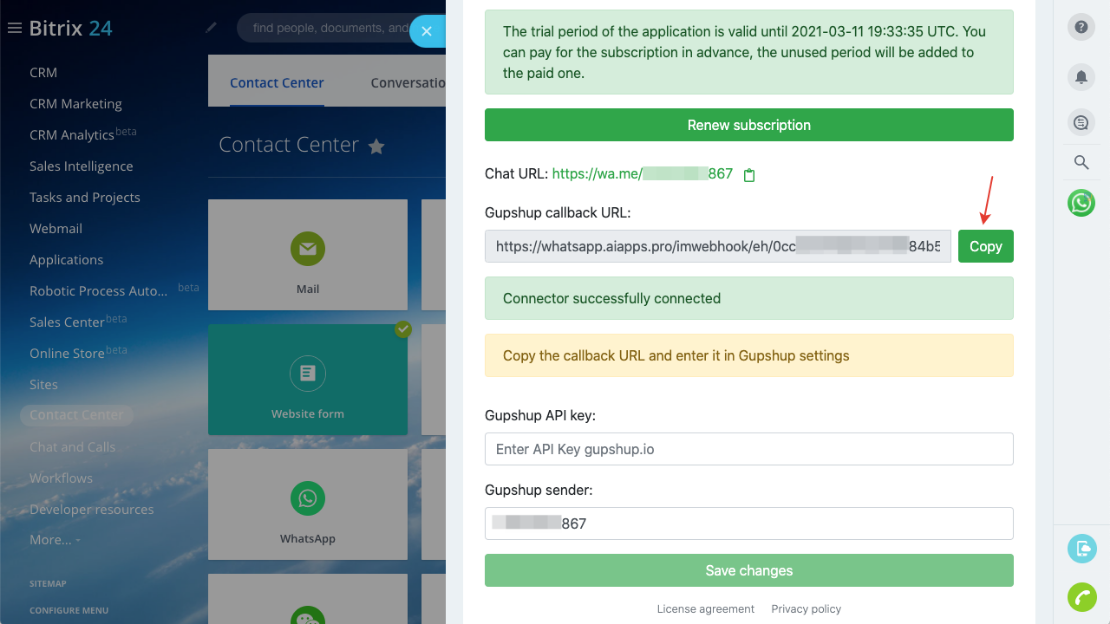
9. In the "Callback URL / Link your Bot" section, switch the slider to "ON". Enter your "Gupshup callback URL" in the "Enter your Callback URL" field in Gupshup settings. Click the "Set" button. Check all the boxes under "Select which messages status events would you like to receive on the callback URL"
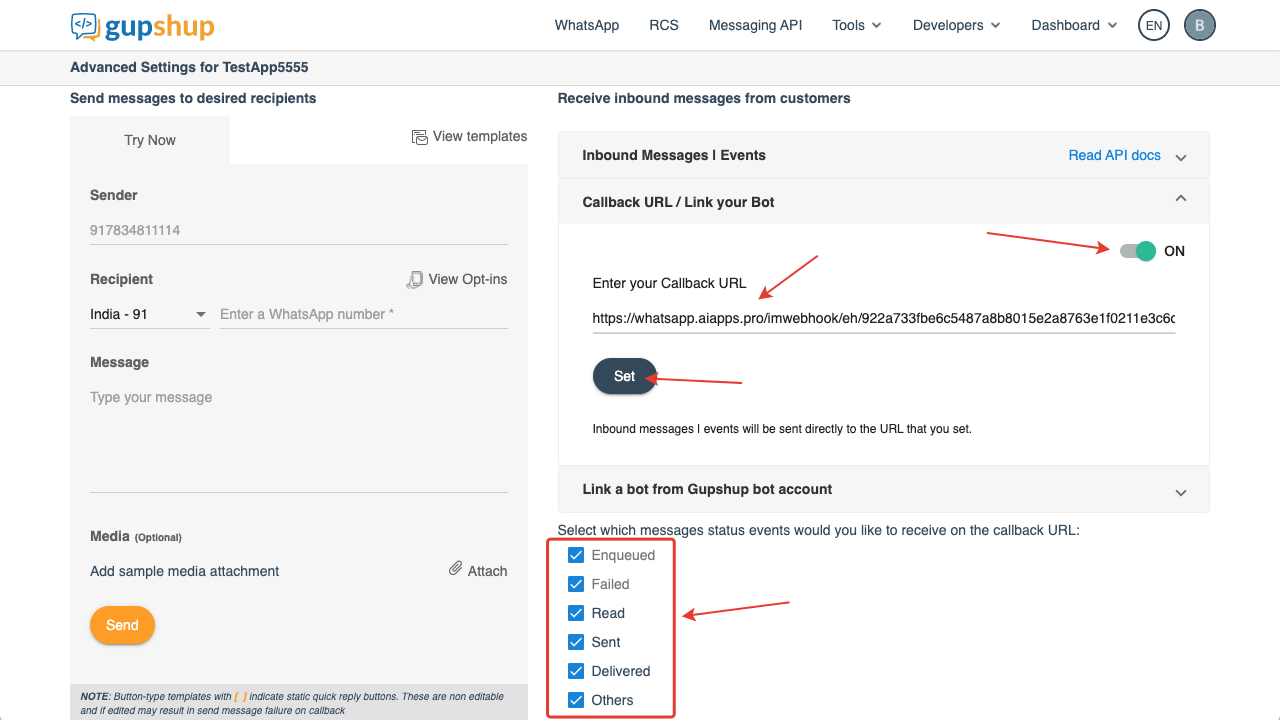
10. Scroll up the Gupshup app settings page and under "Smart mechanisms to get active and opted in users" click on the "Click URL" icon.
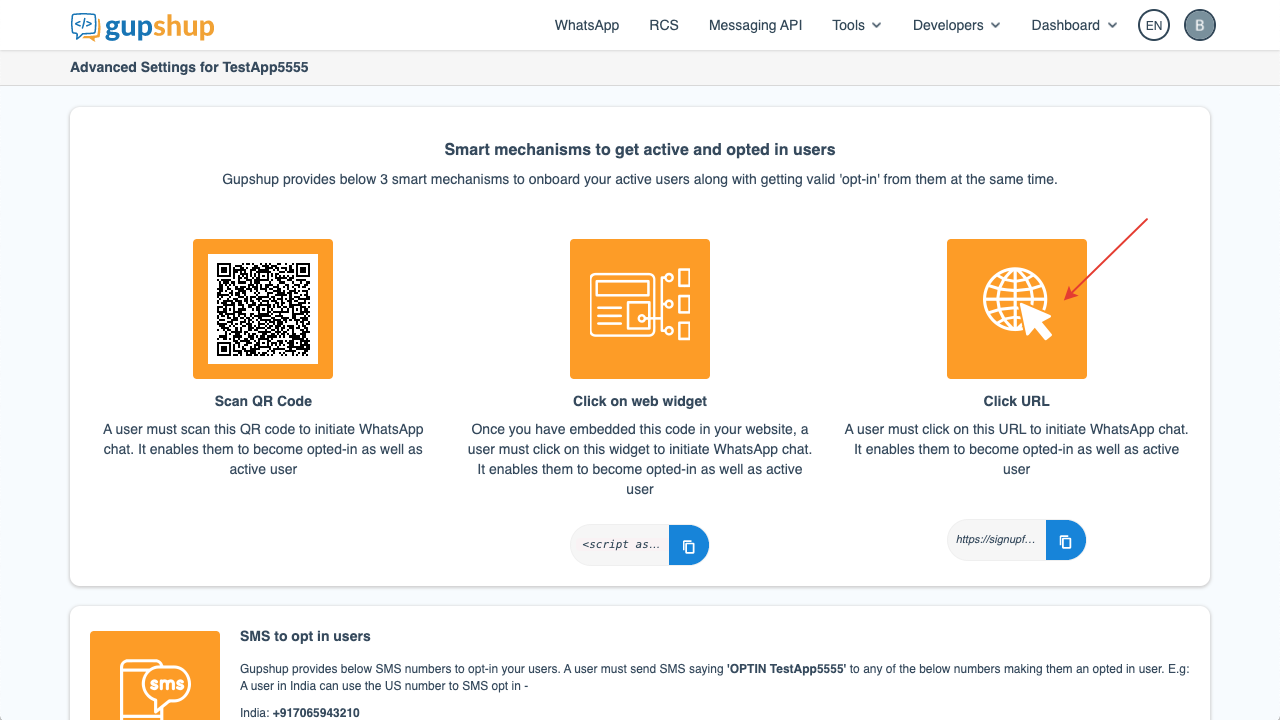
11. In the new window that opens, check the box for agreeing to the terms and press the "Send Message" button.
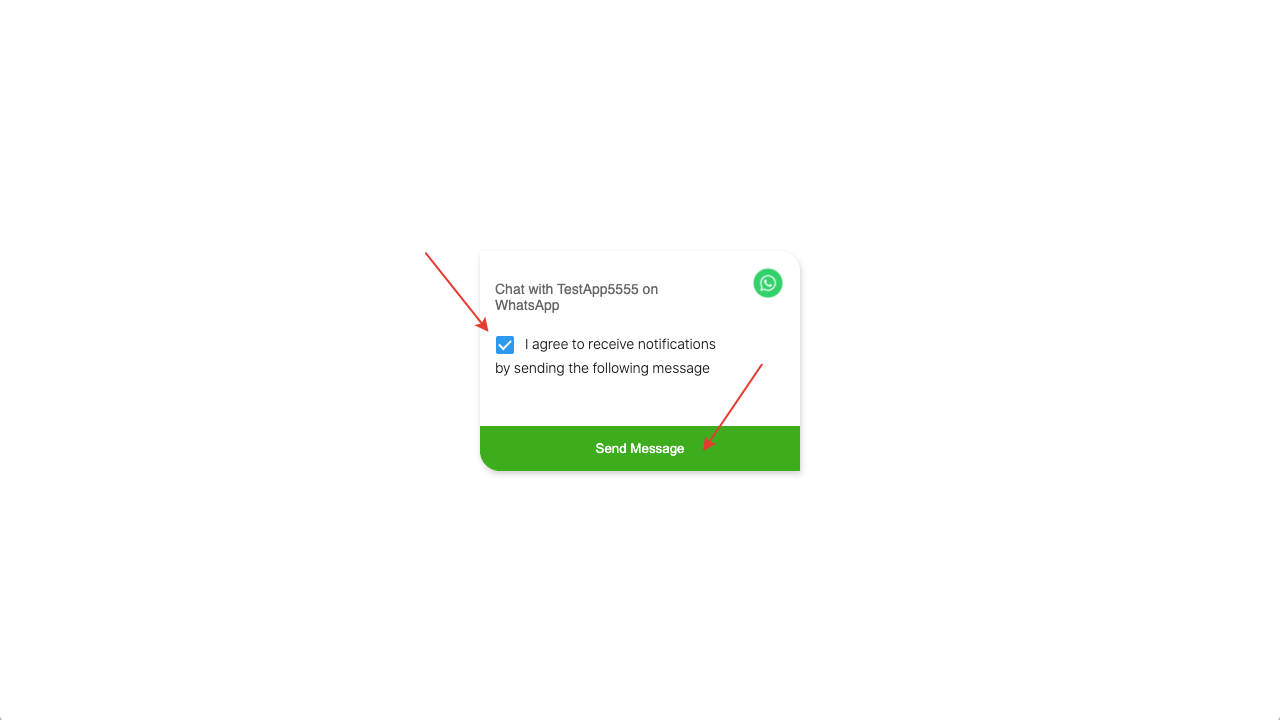
12. Your WhatsApp application will open with the preset message "PROXY ...". Send it to this Gupshup test number.
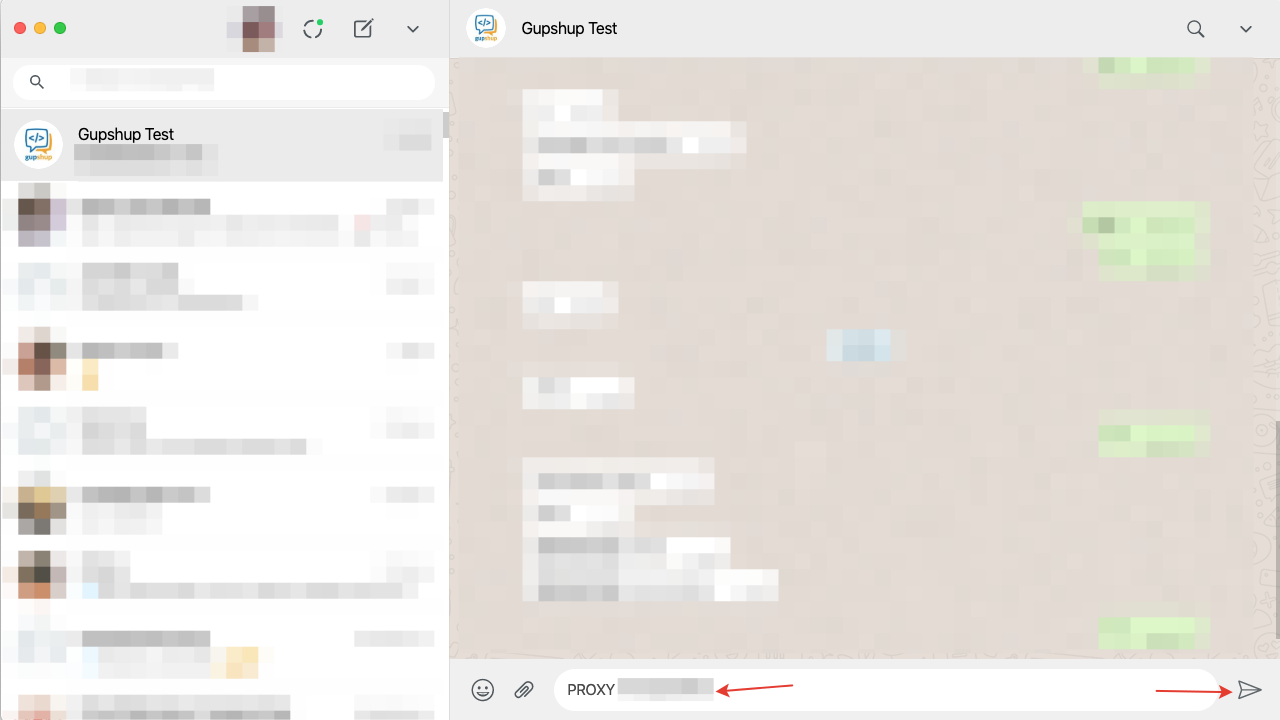
13. The answer will be "Welcome! You're now chatting with ...".
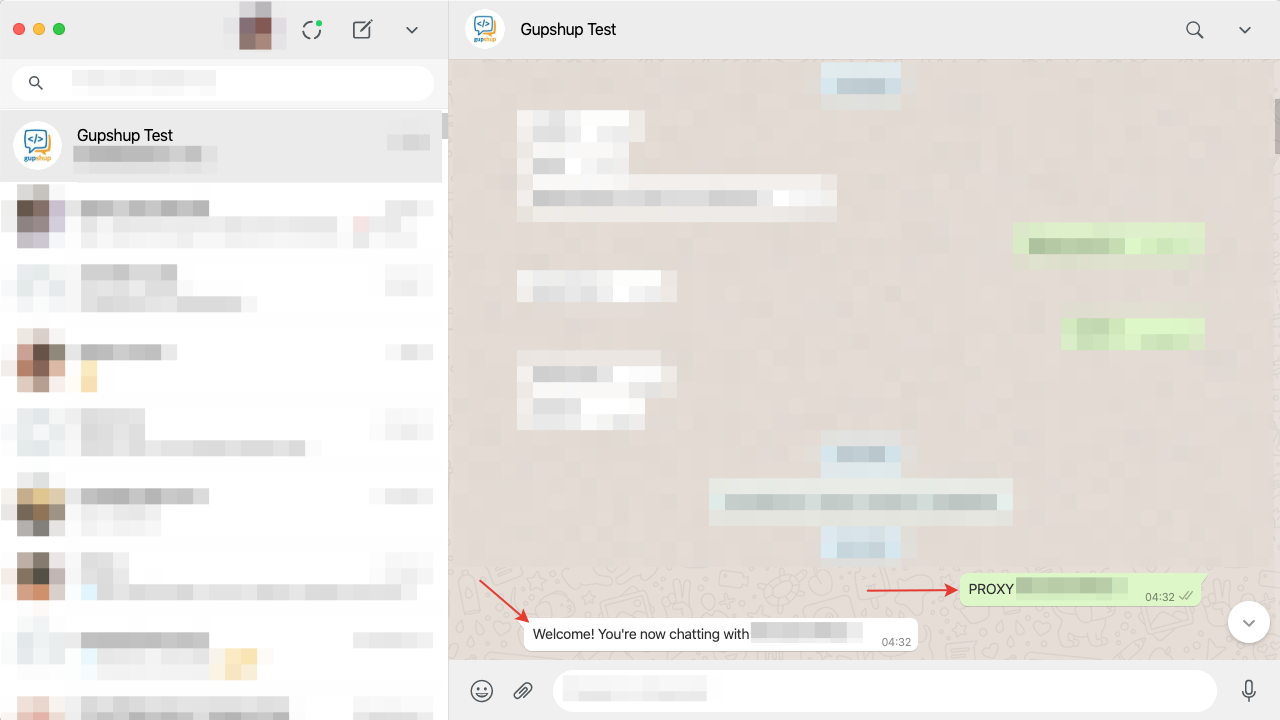
14. Submit your any message for testing.
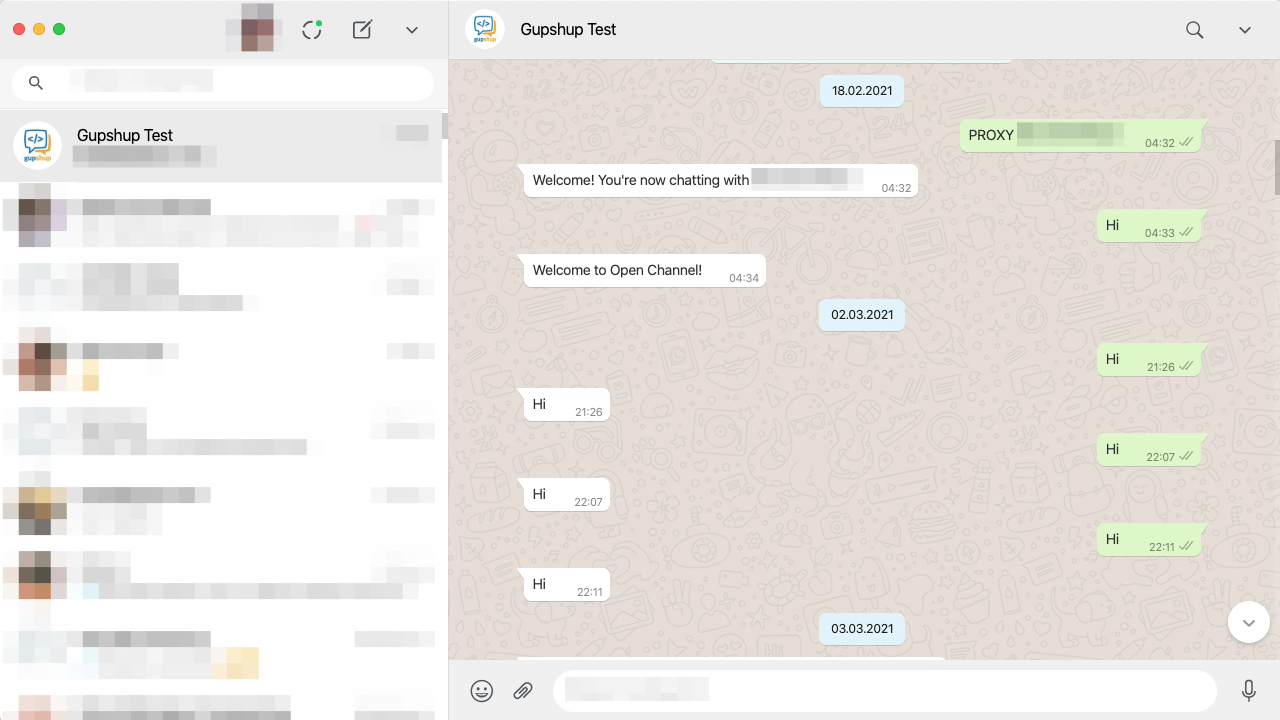
15. Receive a message in the chat of the Open Channel in Bitrix24. Write a test answer in the Open Channel chat in Bitrix24.
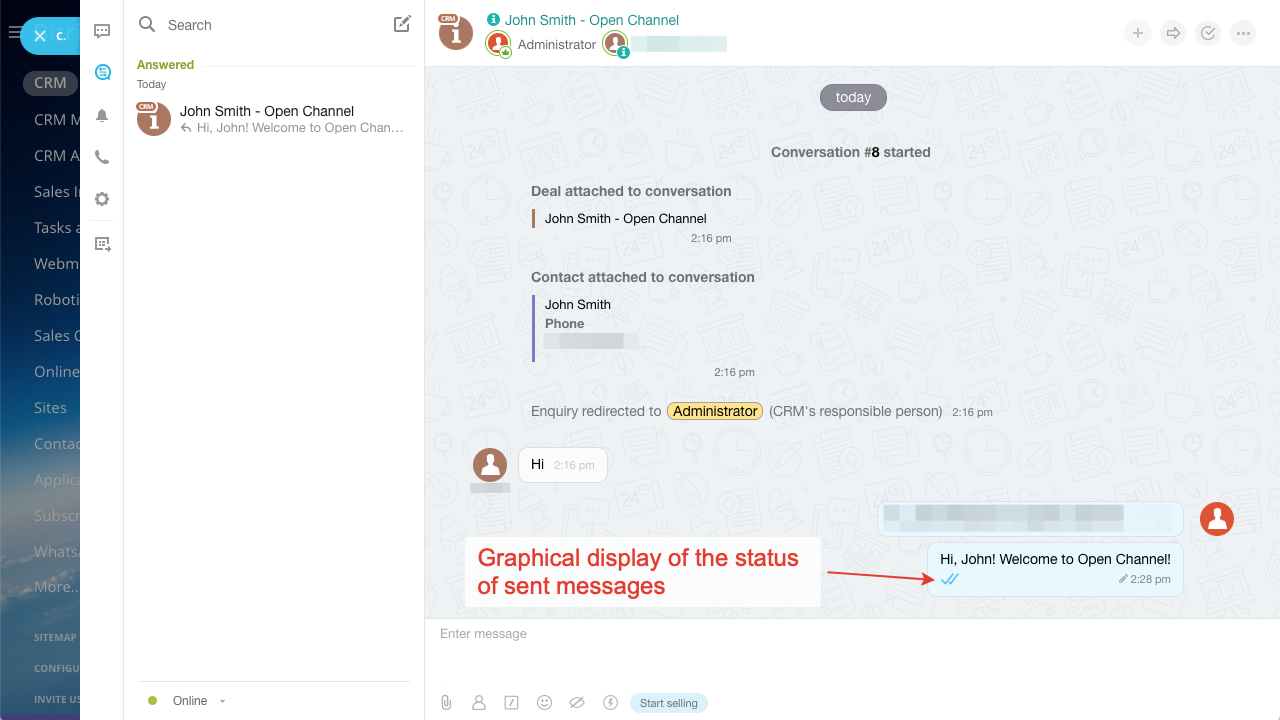
Your test response will be sent to your WhatsApp. Everything works!