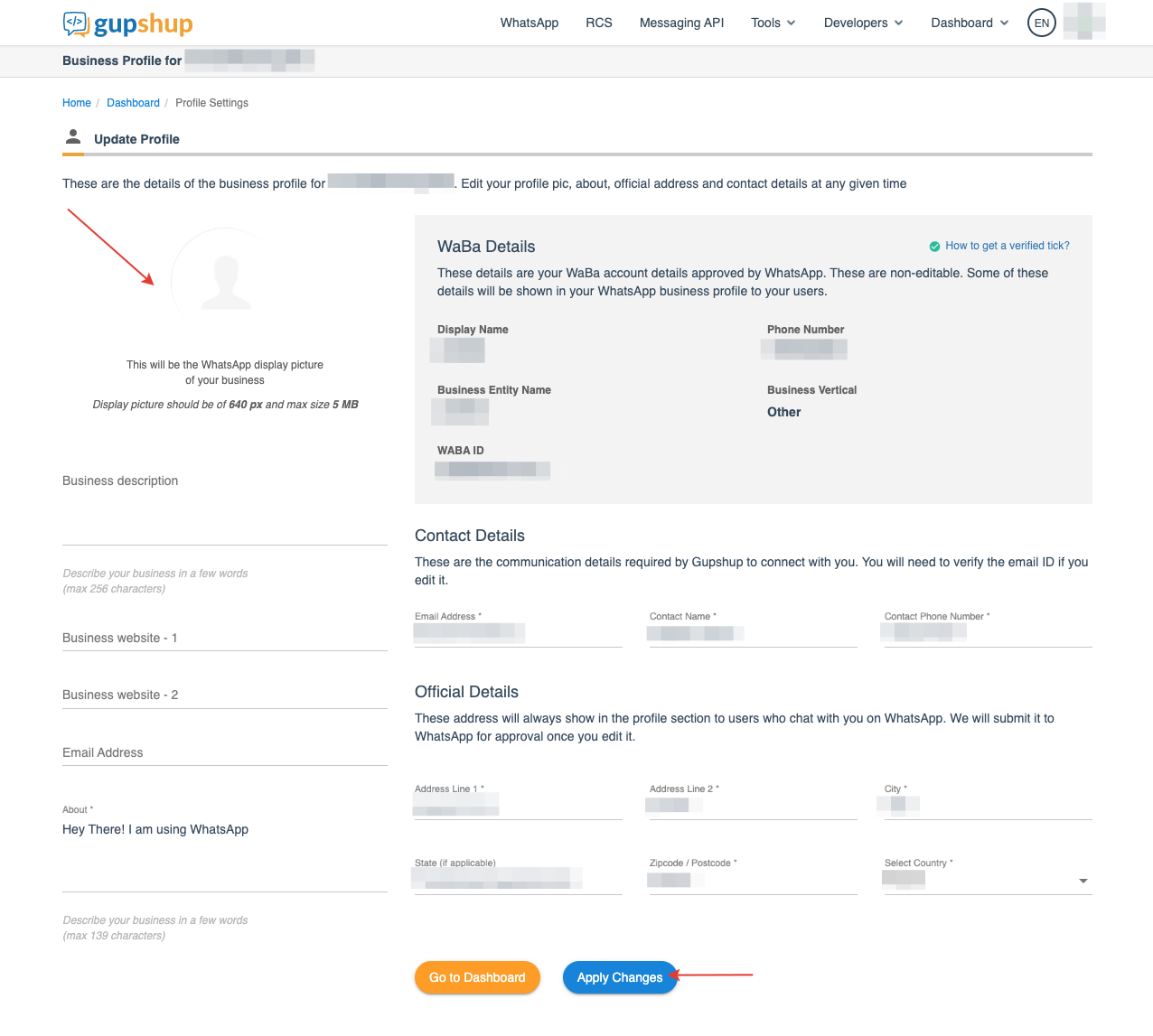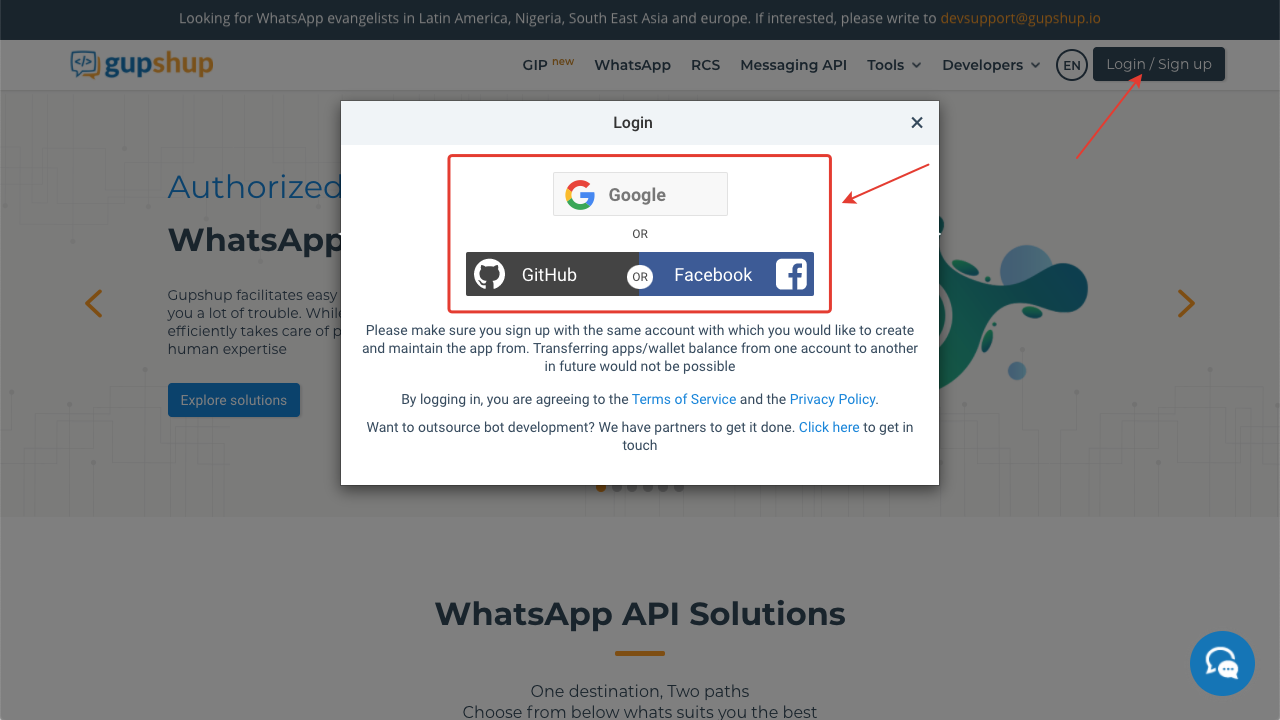
2. Click on the button "Create your first app"
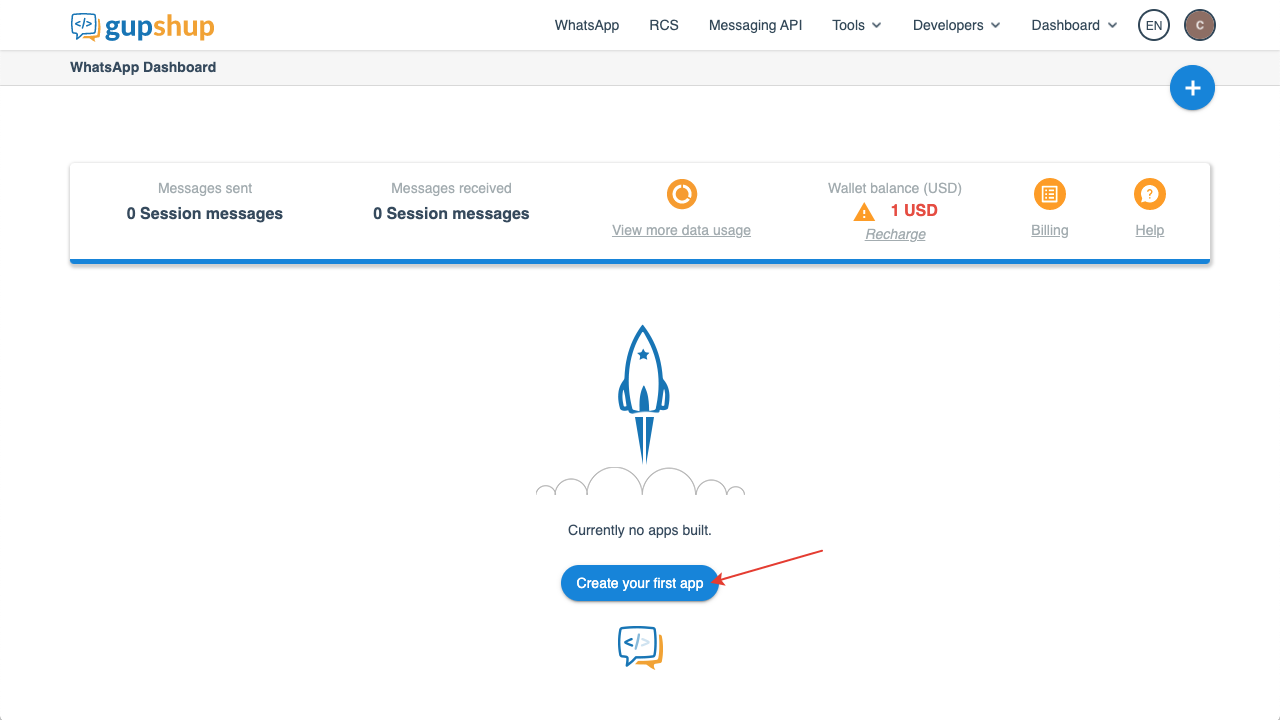
Click on the button "Access API"
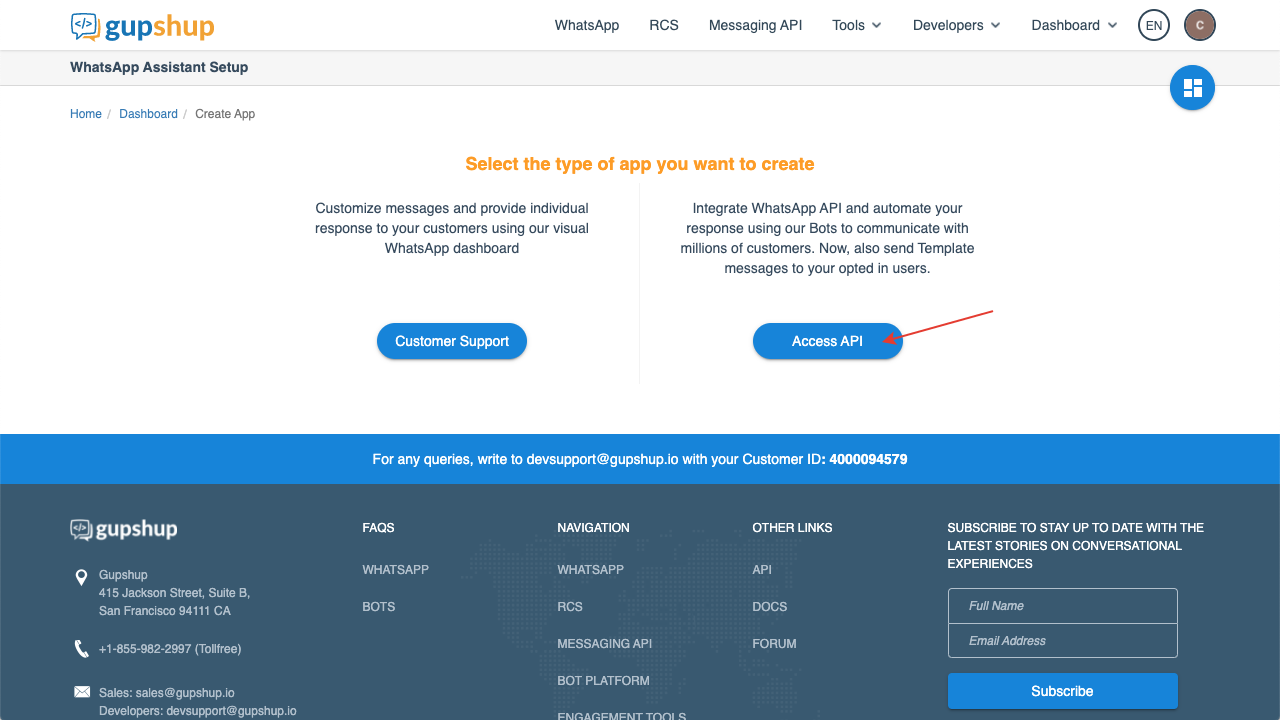
Enter any free app name and click the "Submit" button
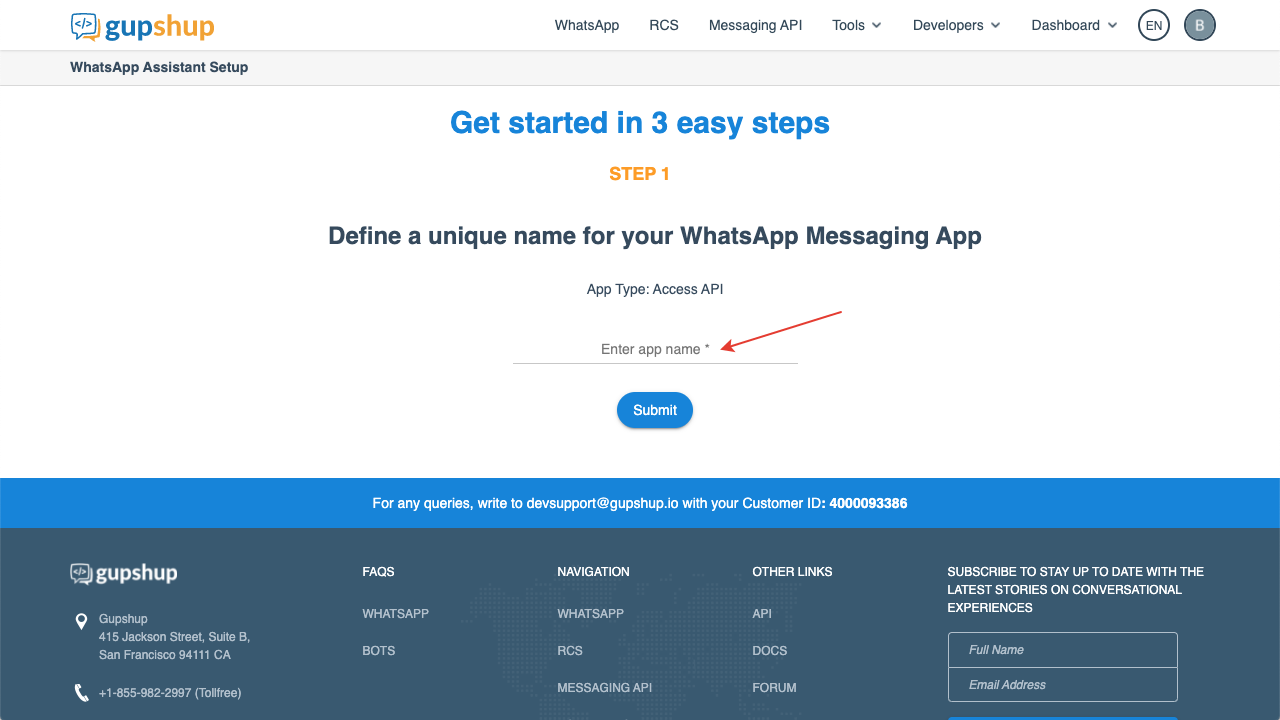
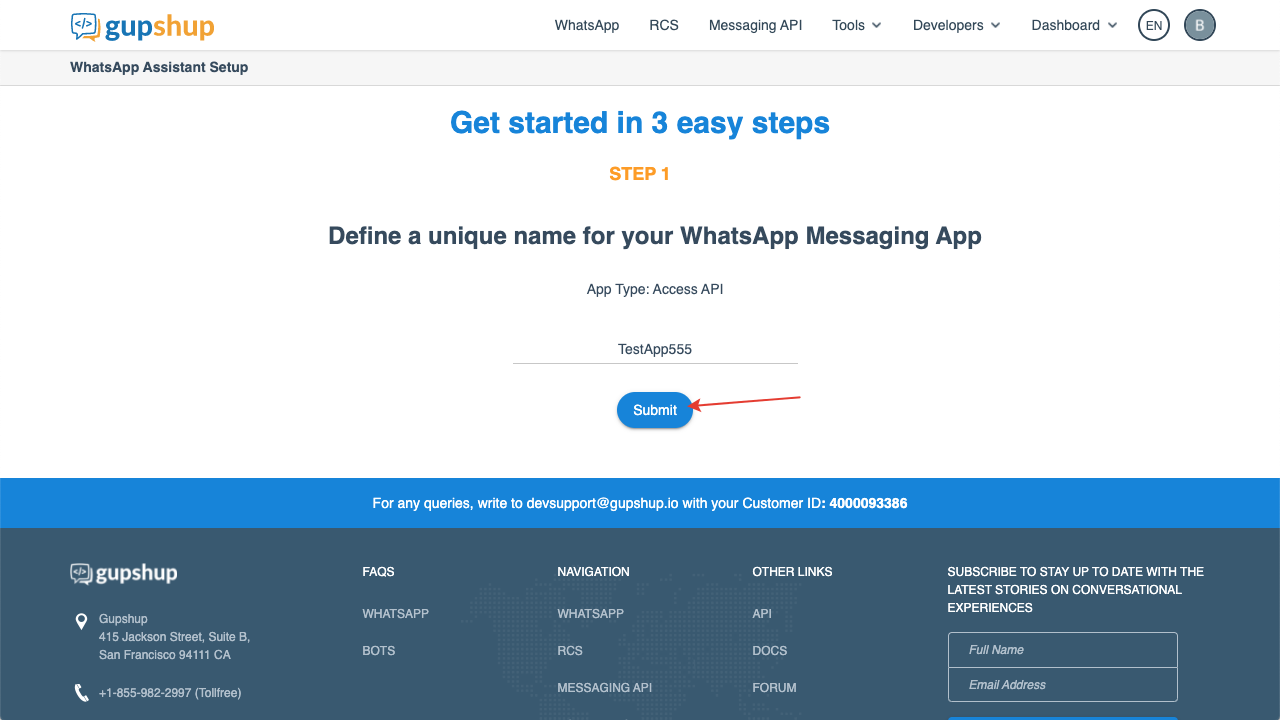
Scroll down the page and click "Next"
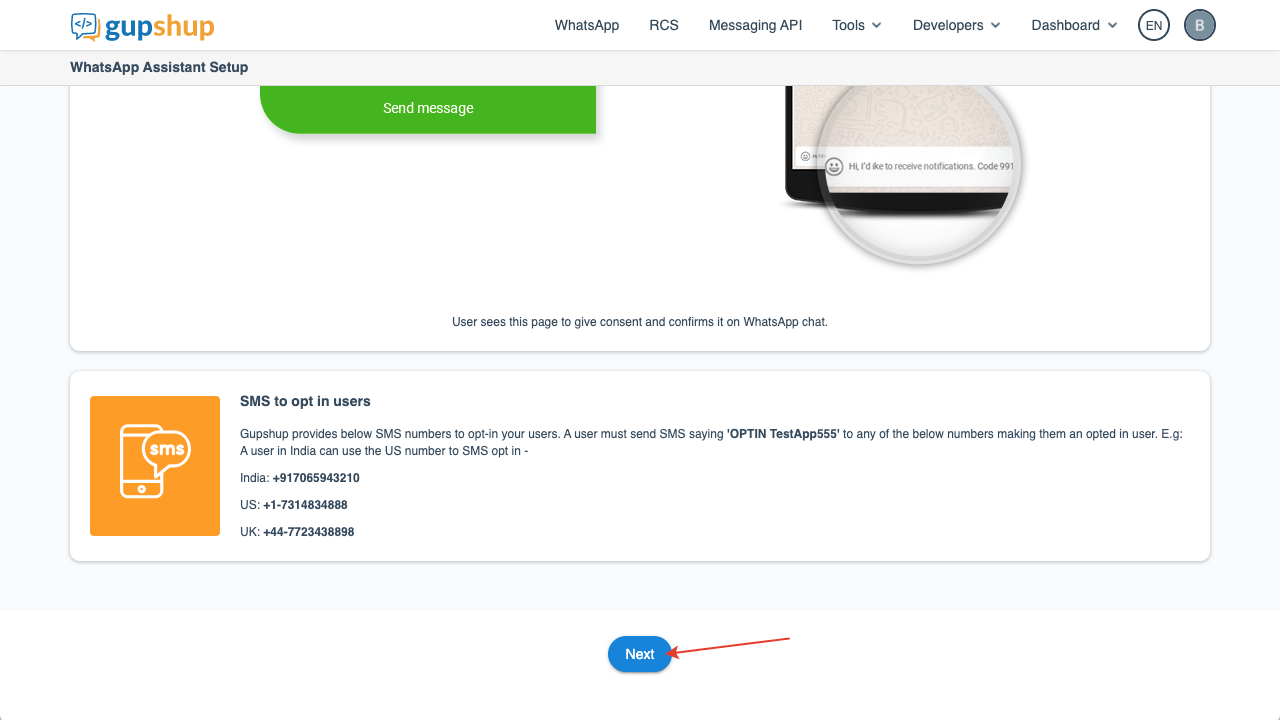
Next, the button "Go to dashboard" will appear below, click it to go
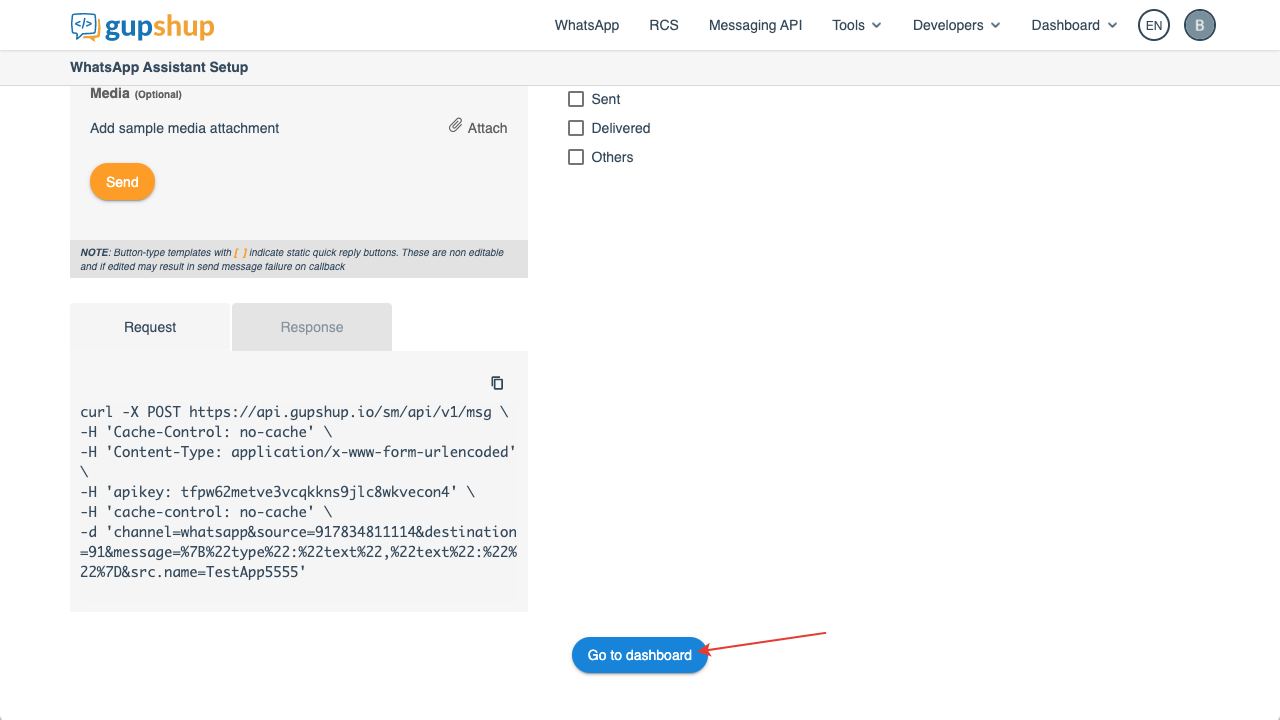
3. In the Dashboard https://www.gupshup.io/whatsapp/dashboard
click on the "Go Live" button in the created application
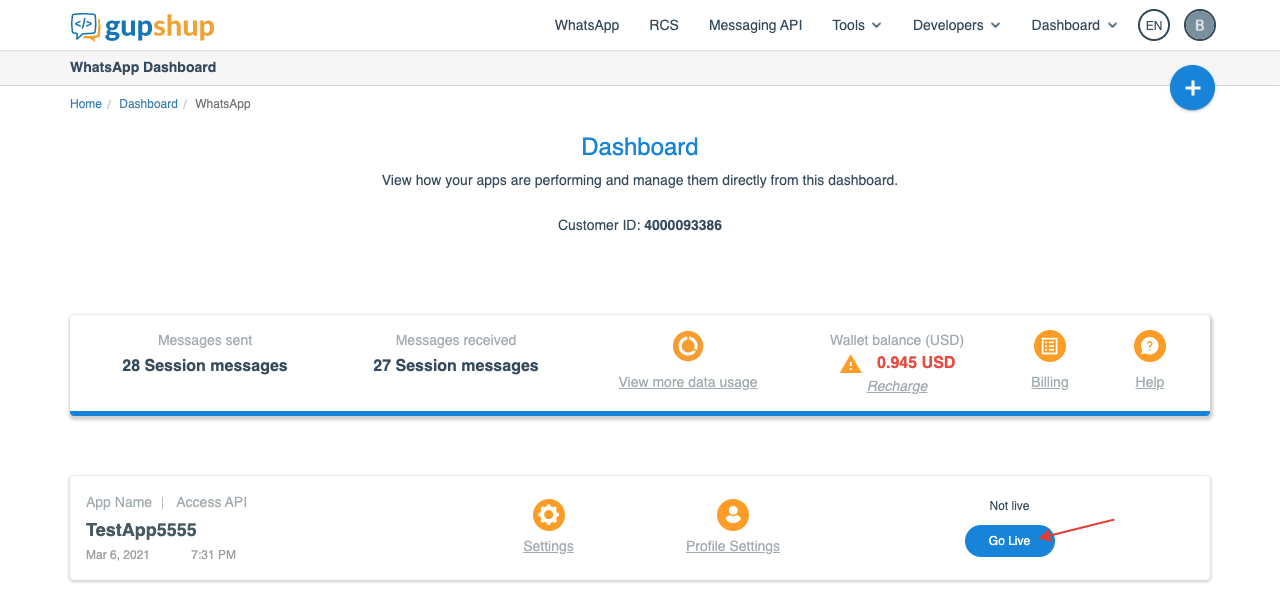
4. On the next screen, click "I'm ready"
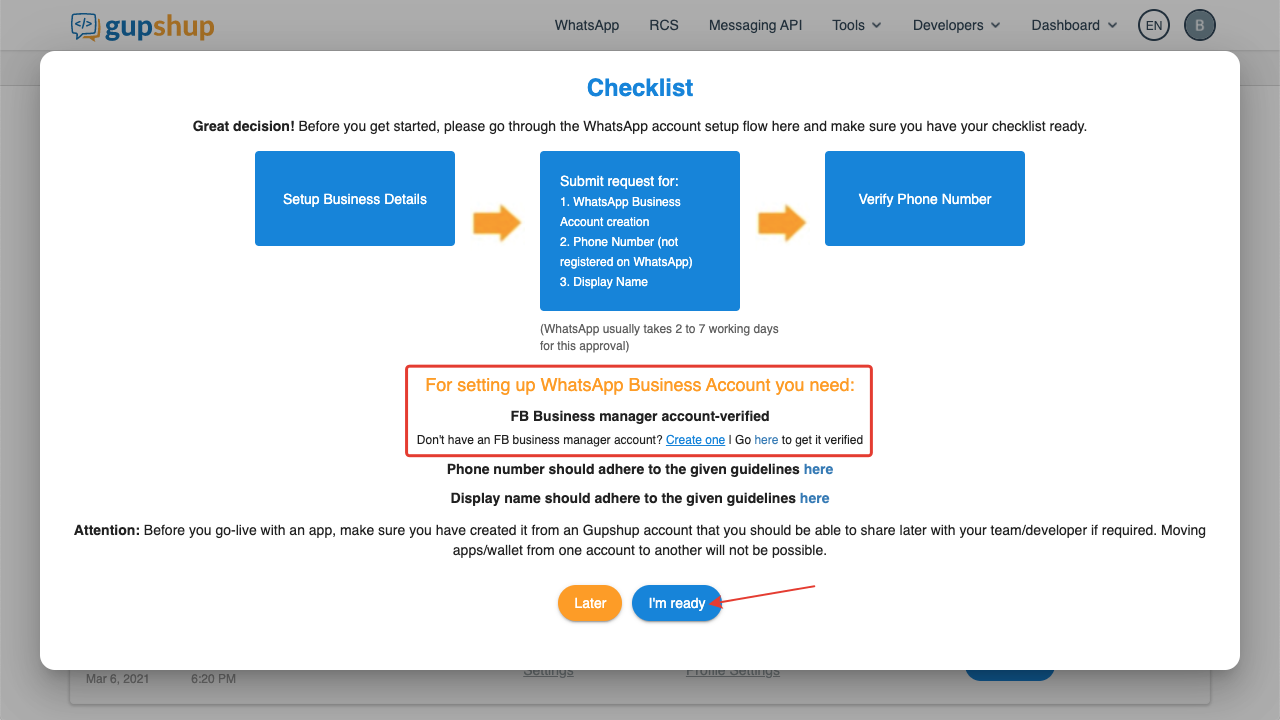
5. On the next screen, select your country

6. Then scroll down the frame and click "Next"
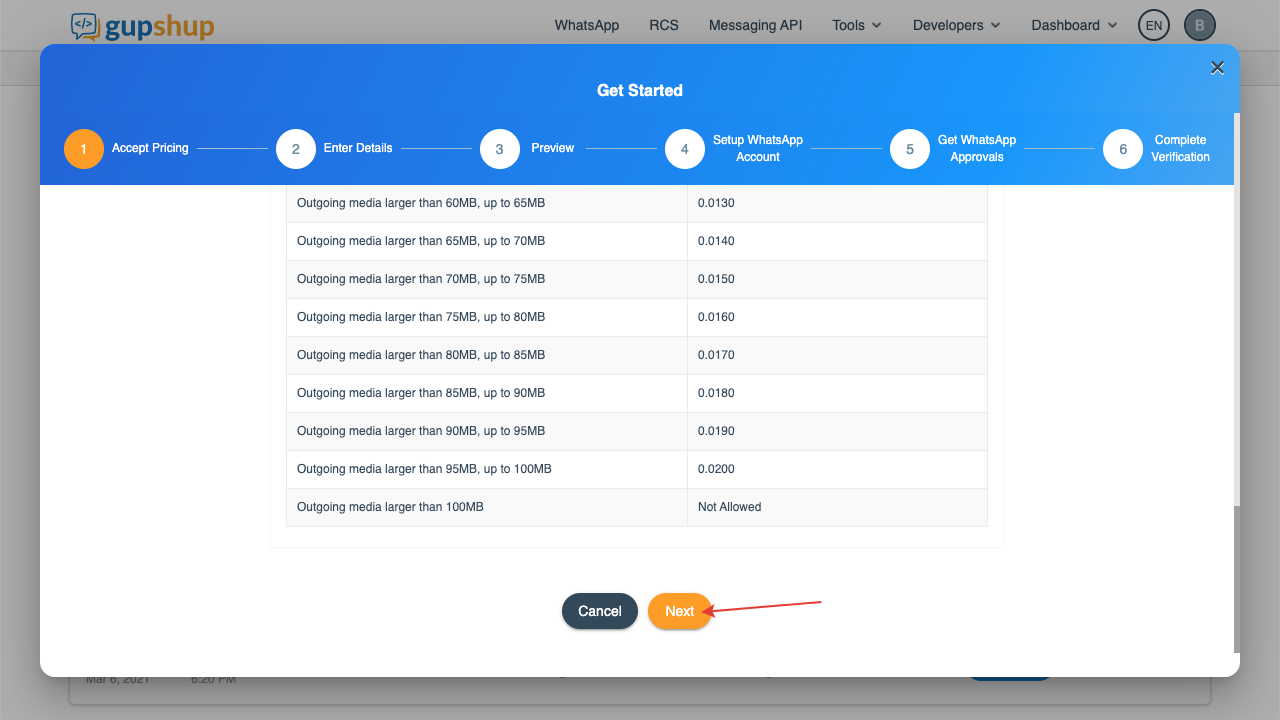
7. On the next screen fill out the form with your company details according to your company information from Facebook Business Manager https://business.facebook.com/settings/info
and click "Next"
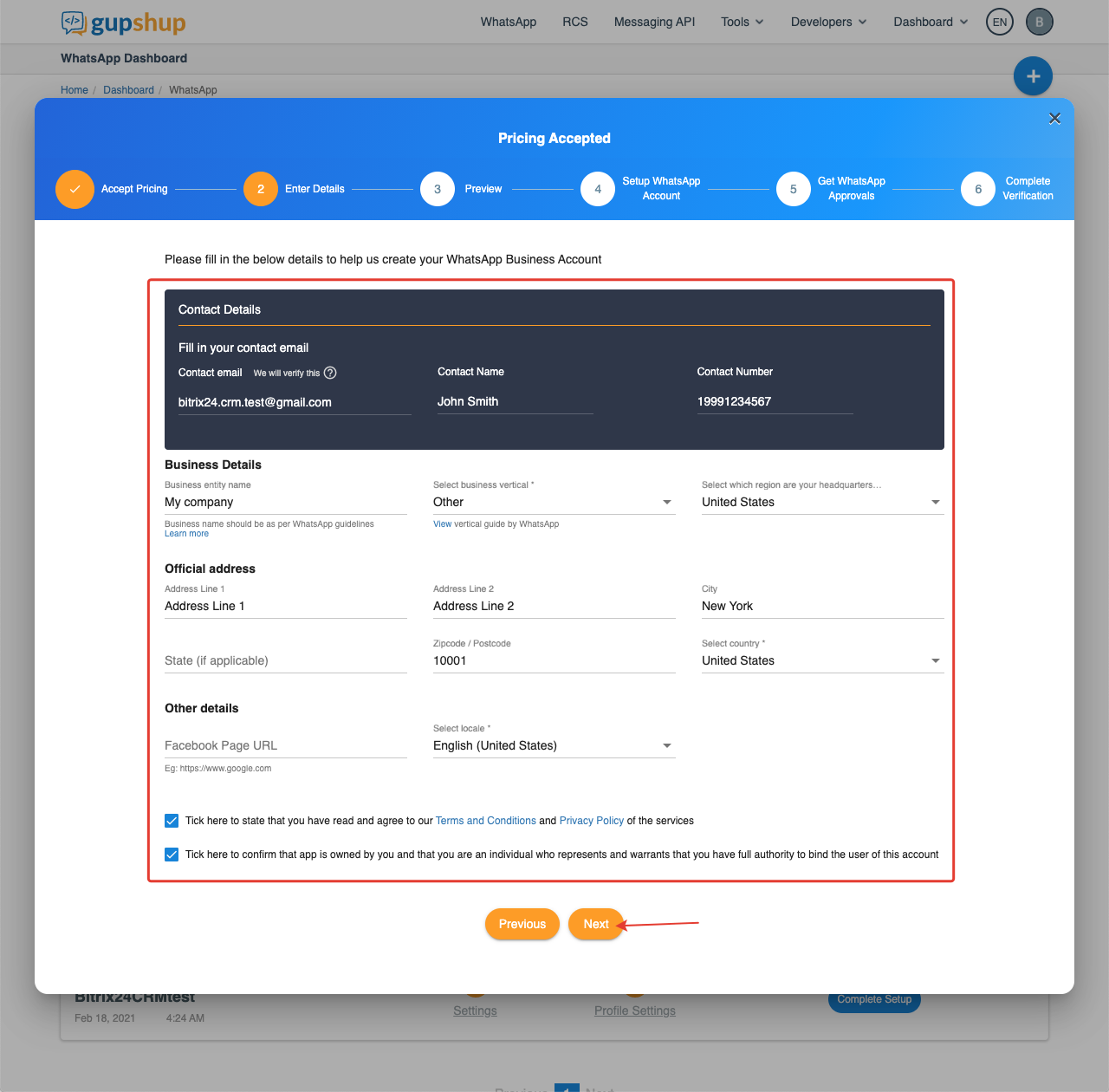
8. Confirm the entered email by clicking the "Verify Now" button in the letter that Gupshup will send you
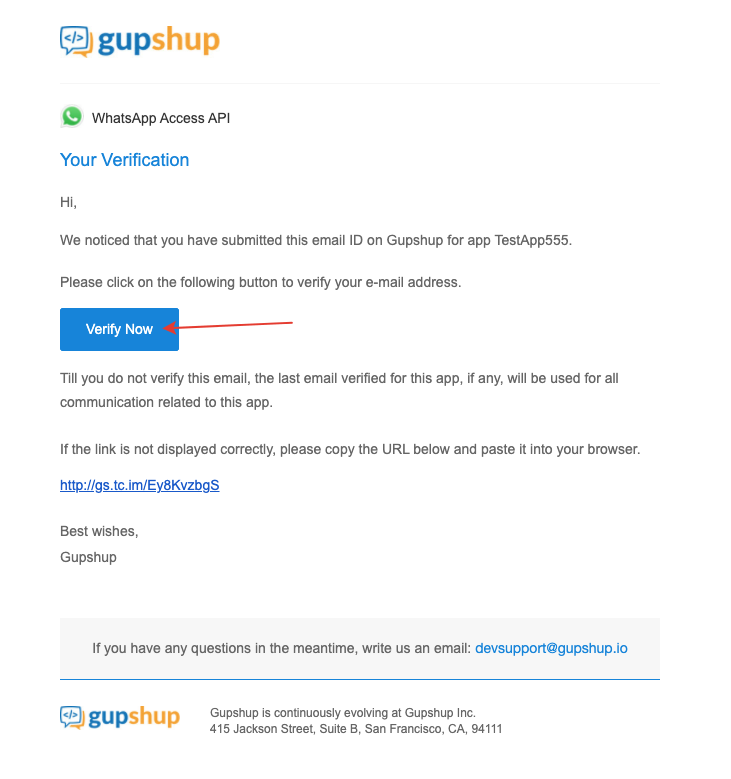
9. After successful confirmation, the "Email Verification Complete" window will open
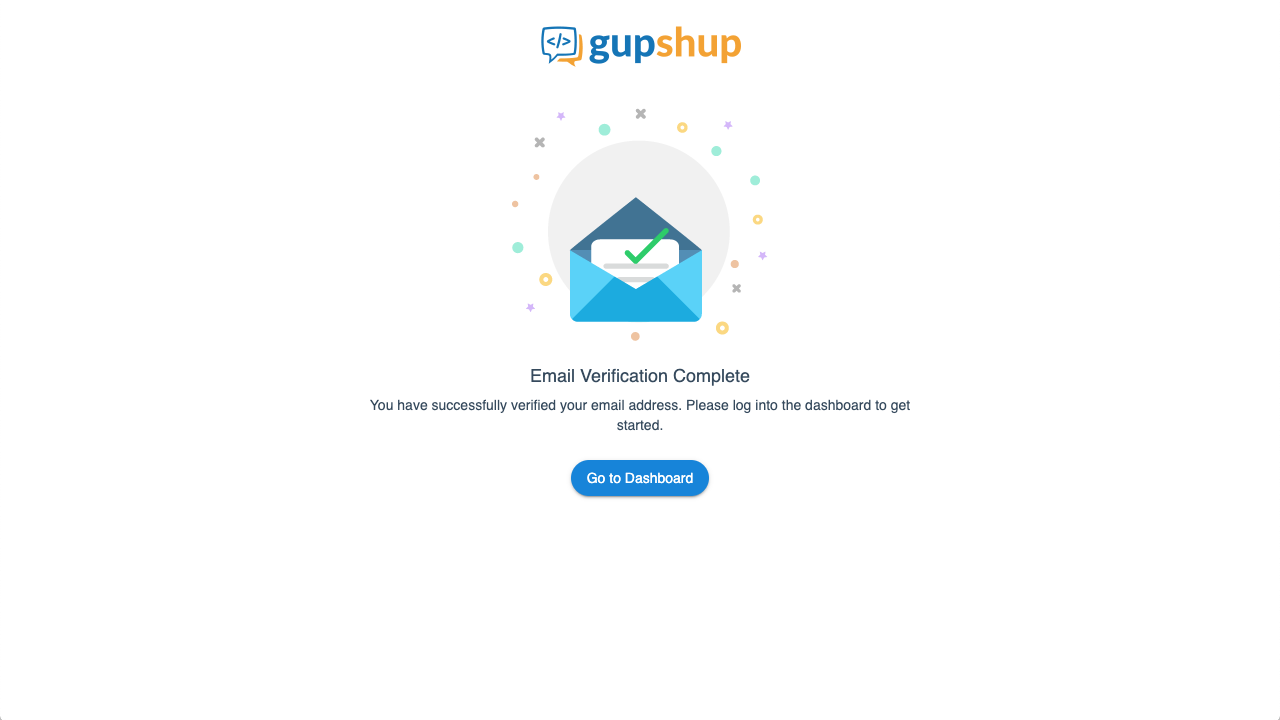
and a letter will come that the email has been successfully verified
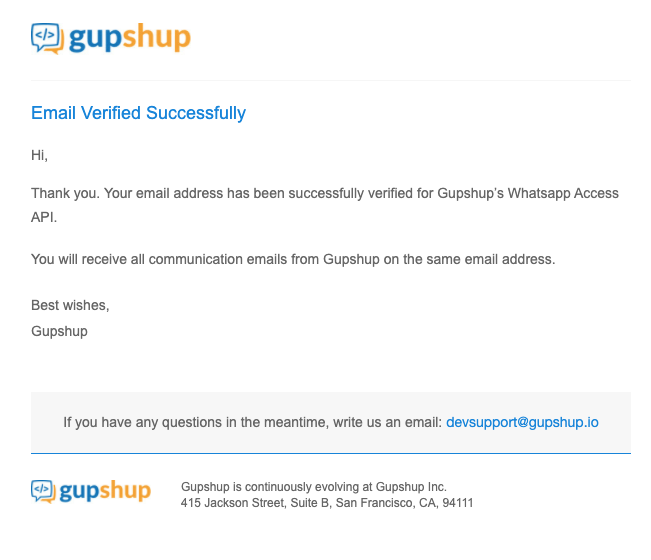
10. Return to the window with the form. Check all entered information and click "Confirm"
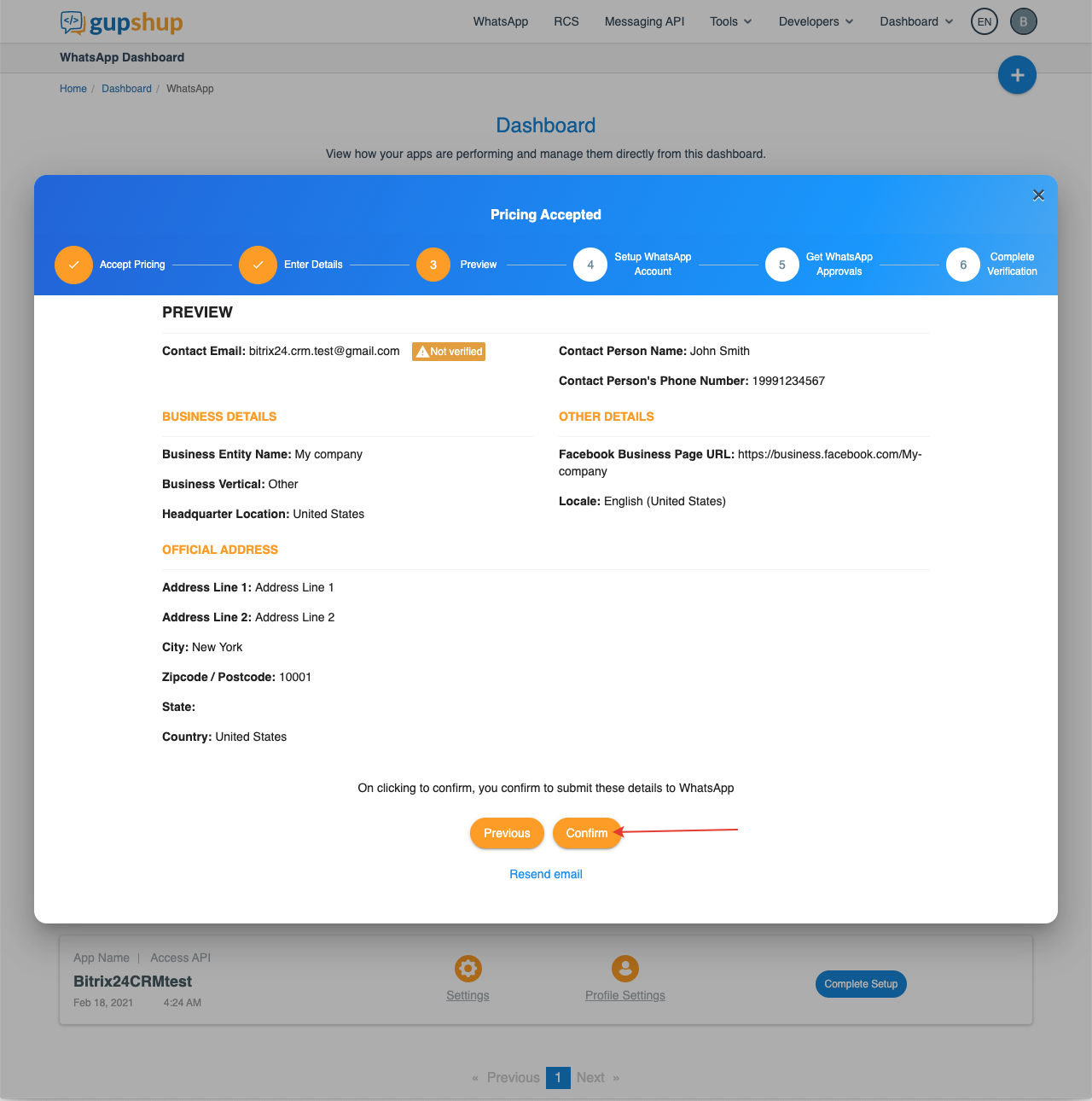
11. On the next screen, enter the ID of your verified company in Facebook Business Manager (copy the ID at https://business.facebook.com/settings/info) and click "Save"
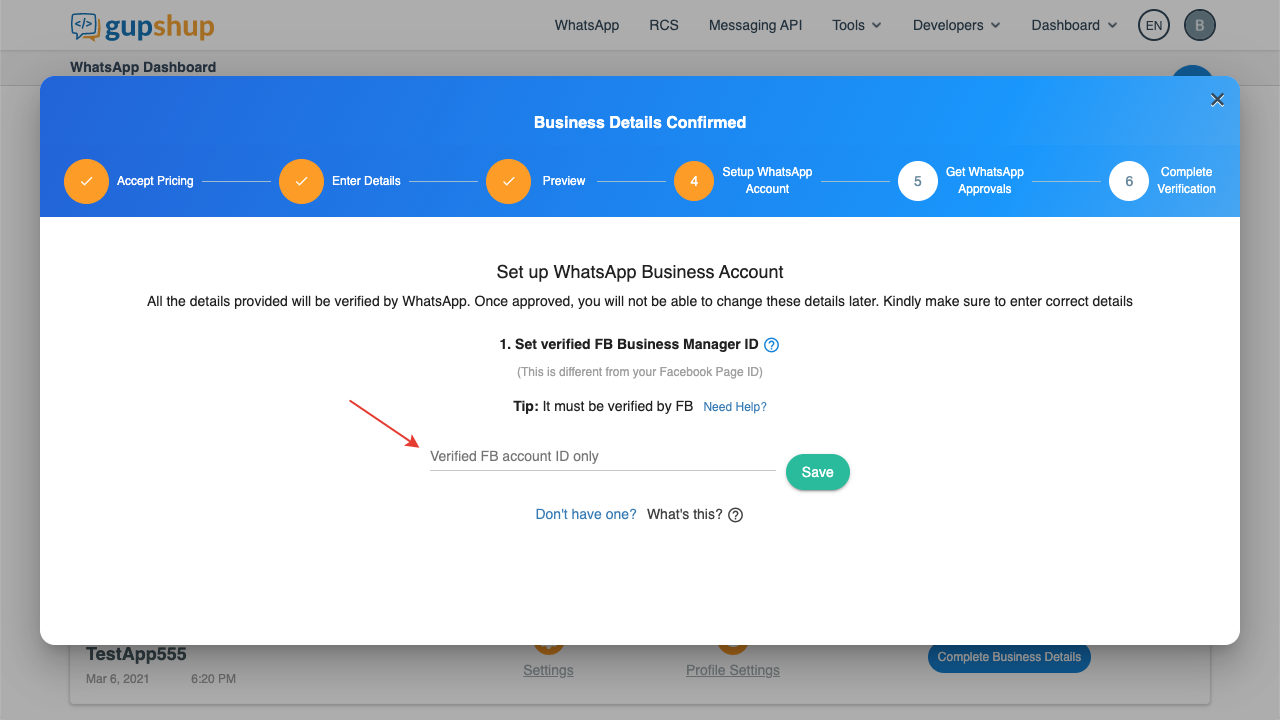
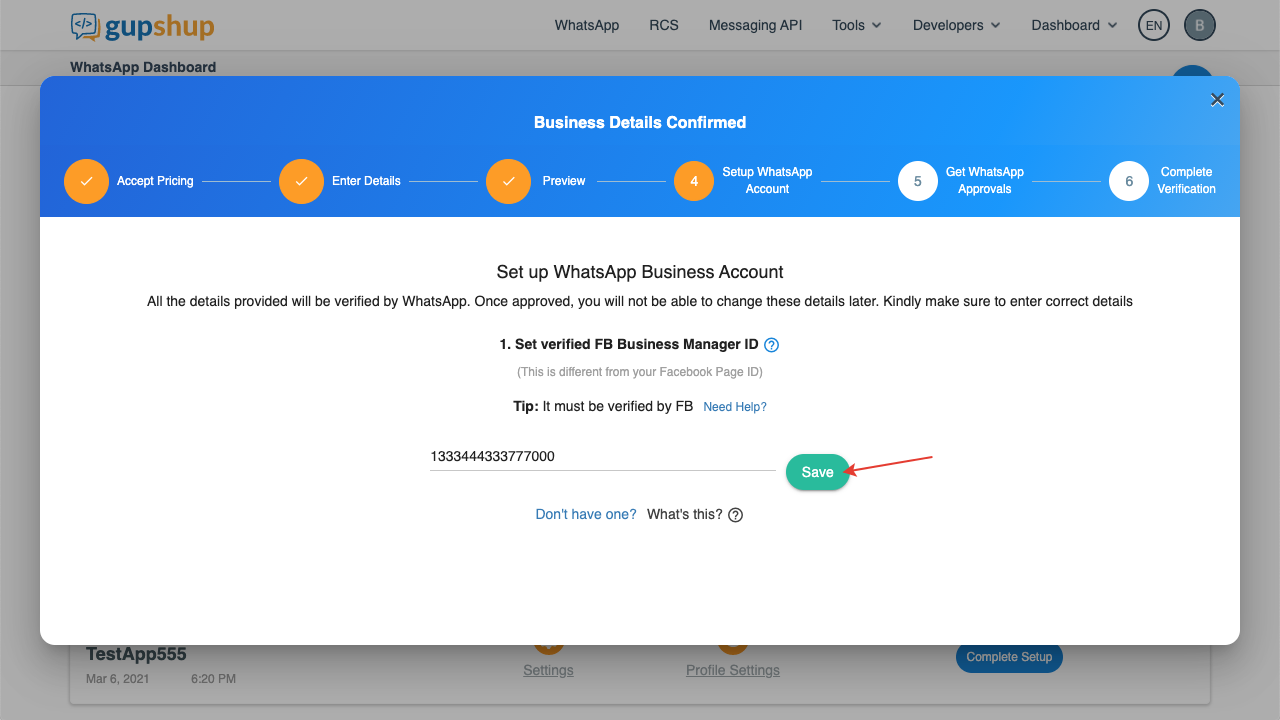
If your company is not yet verified, an error will appear: "The Facebook Business Manager ID does not seem to be verified. Please try again with a verified ID."
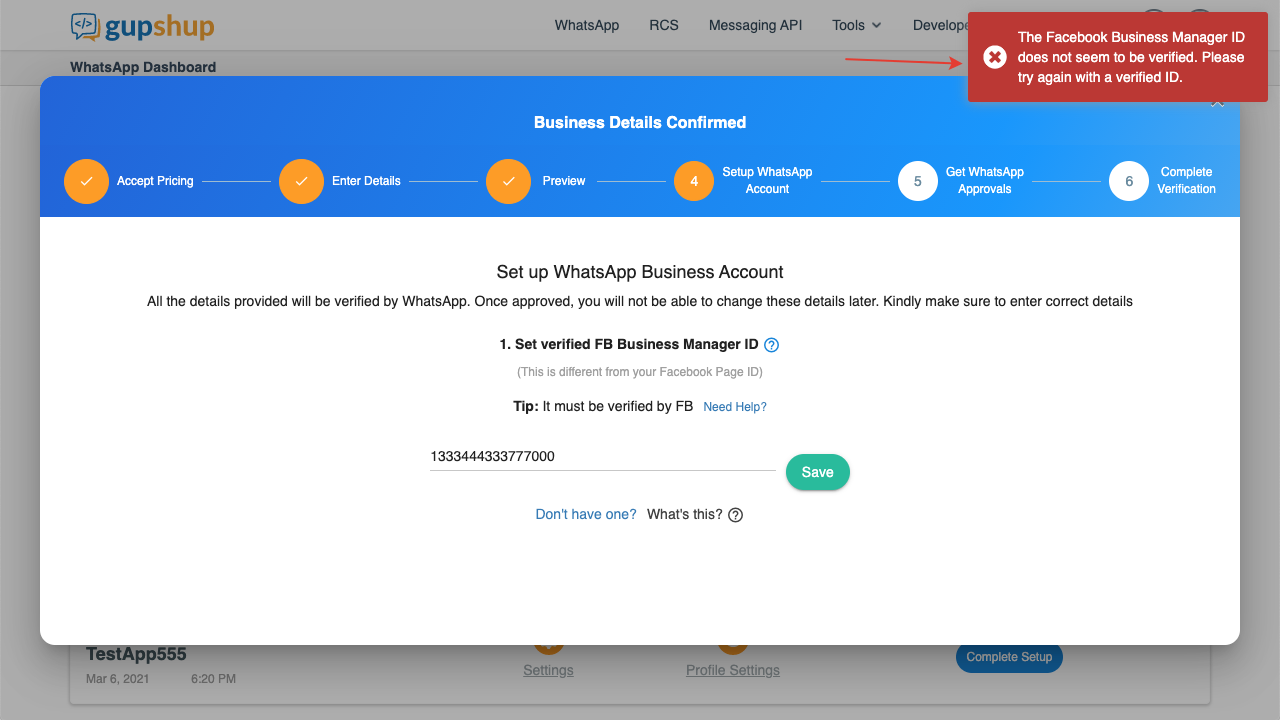
If so, then you will need to first go through the verification and then return to this step.
12. If everything is ok, then on the next screen enter your phone number that you want to use for WhatsApp Business API. Official information from Facebook on how to choose the right phone number:
http://developers.facebook.com/docs/whatsapp/guides/phone-number
13. Next, set your company display name in WhatsApp. Official information from Facebook on how to choose the right display name:
https://developers.facebook.com/docs/whatsapp/guides/display-name
Click "Save"
14. Next, you will need to confirm the link to Gupshup on your Facebook Business Manager page, to do this, follow the link https://business.facebook.com/settings/requests or in Facebook Business Manager in the left menu, select "Requests". In the "Received" tab, there will be a request received from Gupshup, click on the button to approve it.
15. Return to the Gupshup window and click the button that you approved the request.
16. A window will open informing you that your request has been sent and is awaiting approval from WhatsApp. It is reported to take 2-7 business days. It will be necessary to wait. Very often everything happens faster and you may receive an answer within 24 hours. You will receive a message by email.
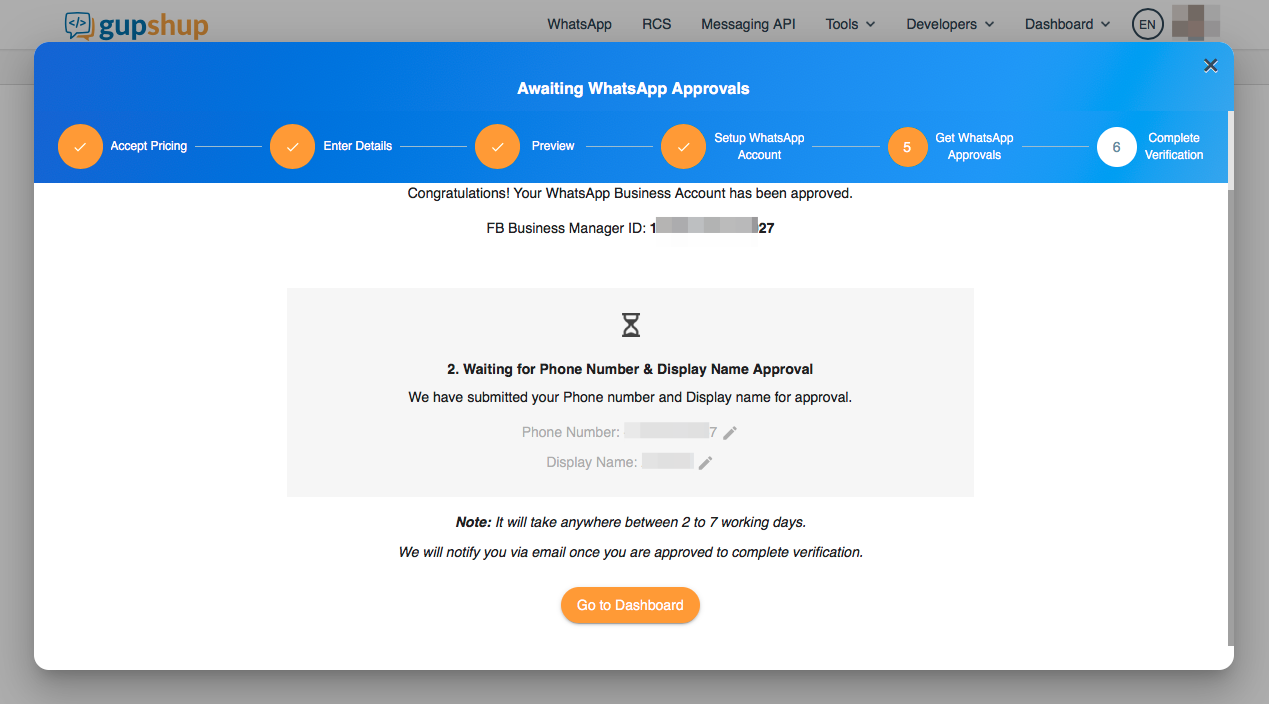
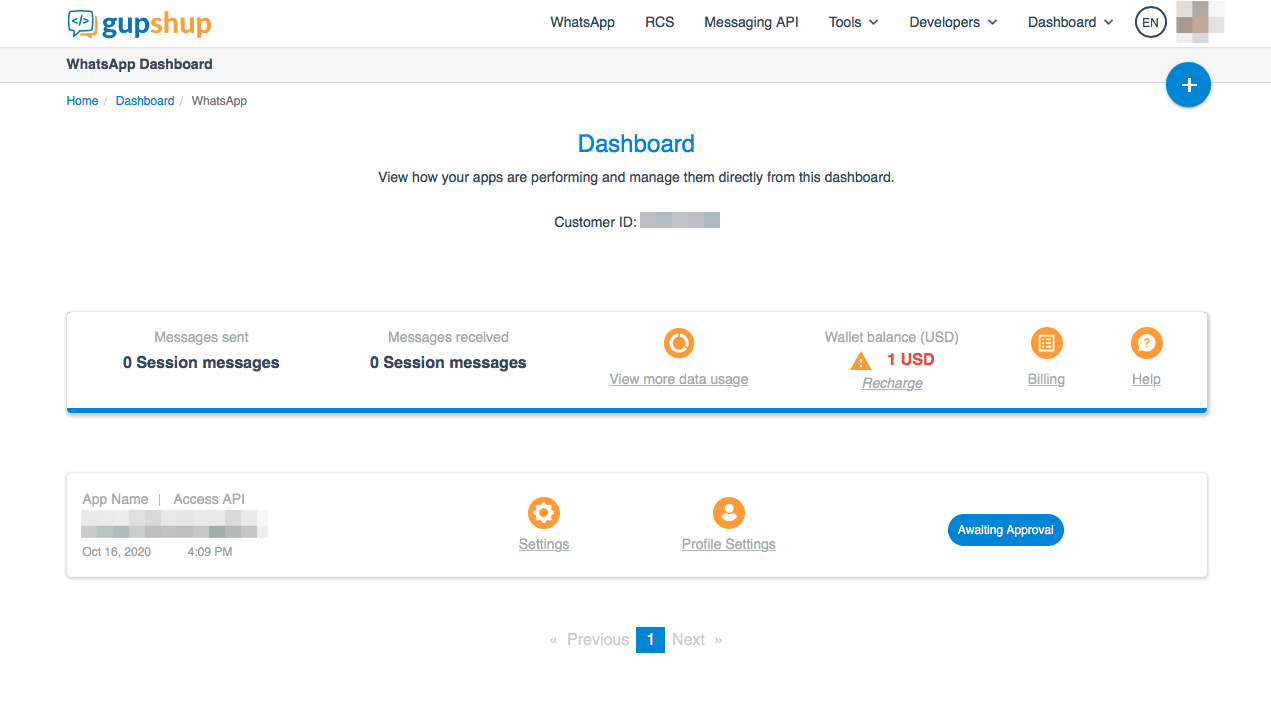
17. After receiving approval, you will need to confirm your phone number via SMS or voice call.
18. After confirming the phone number, everything will be ready and you can use your phone number in the WhatsApp Business API.
Click on the link "Profile settings" to edit your profile
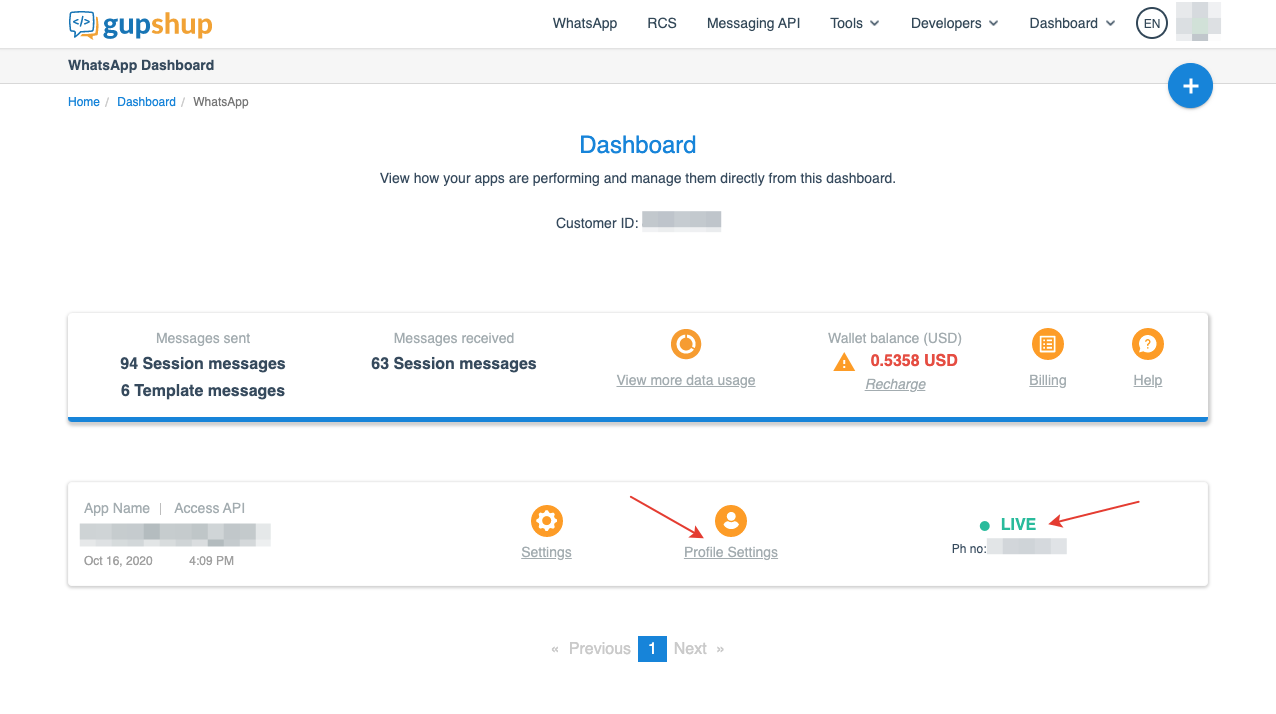
You can upload a profile picture and enter other information about your company