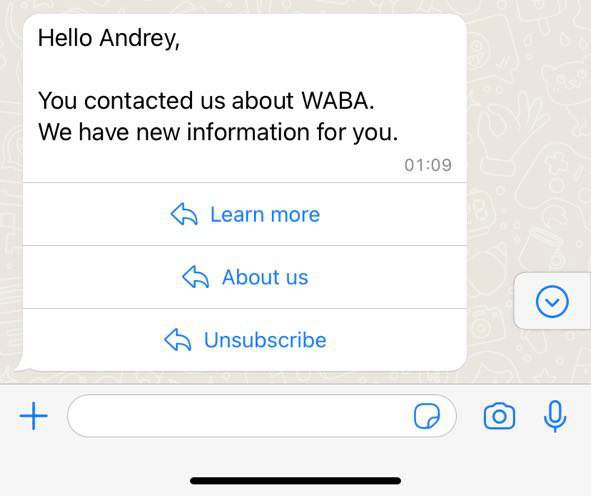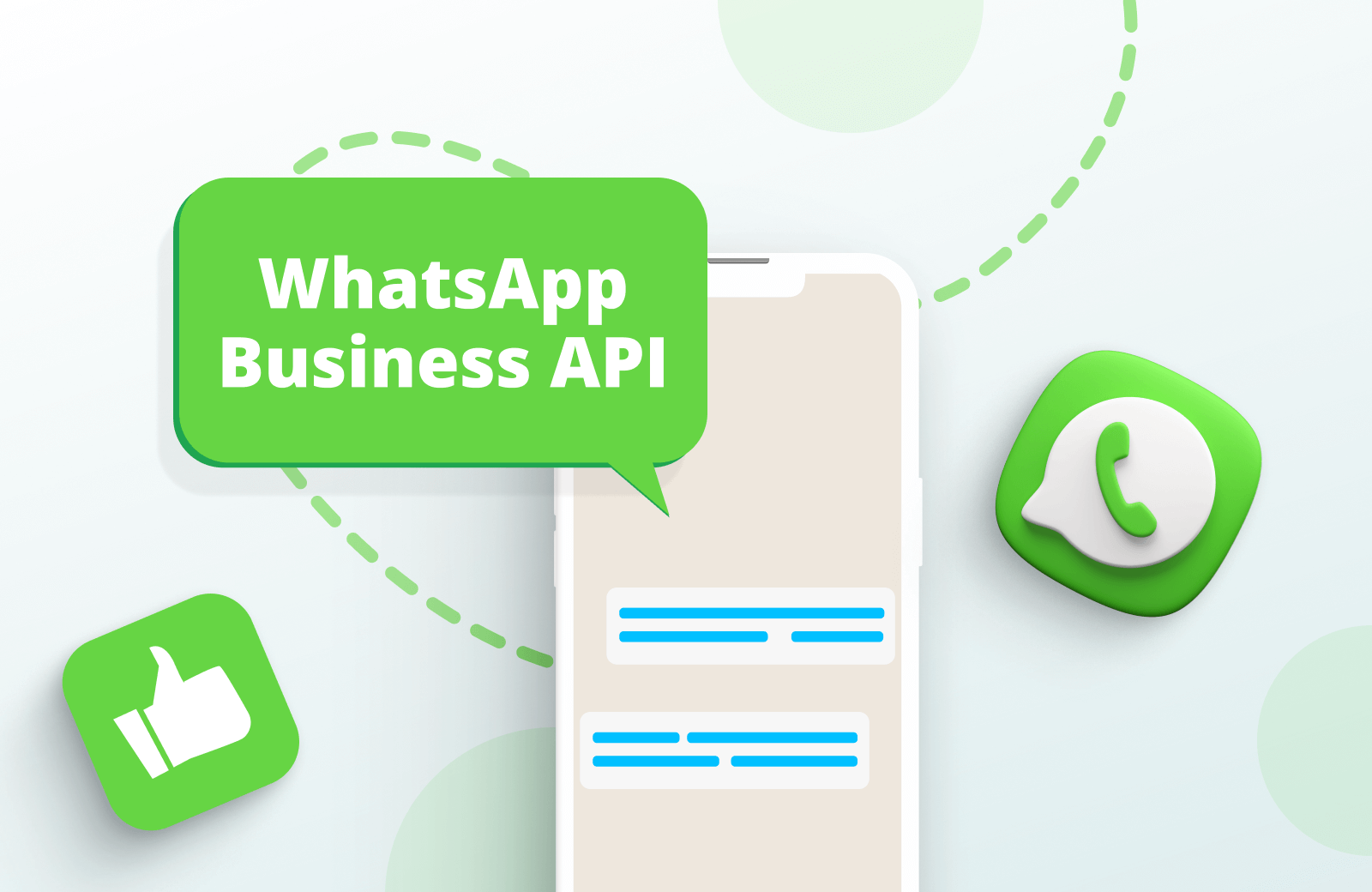1. Prepare the following text for sending
[template]
[type]text[/type]
[id]Gupshup temp ID[/id]
[var]Variable 1[/var]
[var]Variable 2[/var]
[var]Variable 3[/var]
[/template]Inside the [id][/id] tag, insert your Gupshup temp ID.
Use the [var][/var] tags to designate as many variables as are created in your template.
Use the [var][/var] tags to designate as many variables as are created in your template.
2. How to get Gupshup temp ID
1. Open the Gupshup dashboard: https://www.gupshup.io/whatsapp/dashboard
2. Click on the name of your Gupshup App to go to settings:
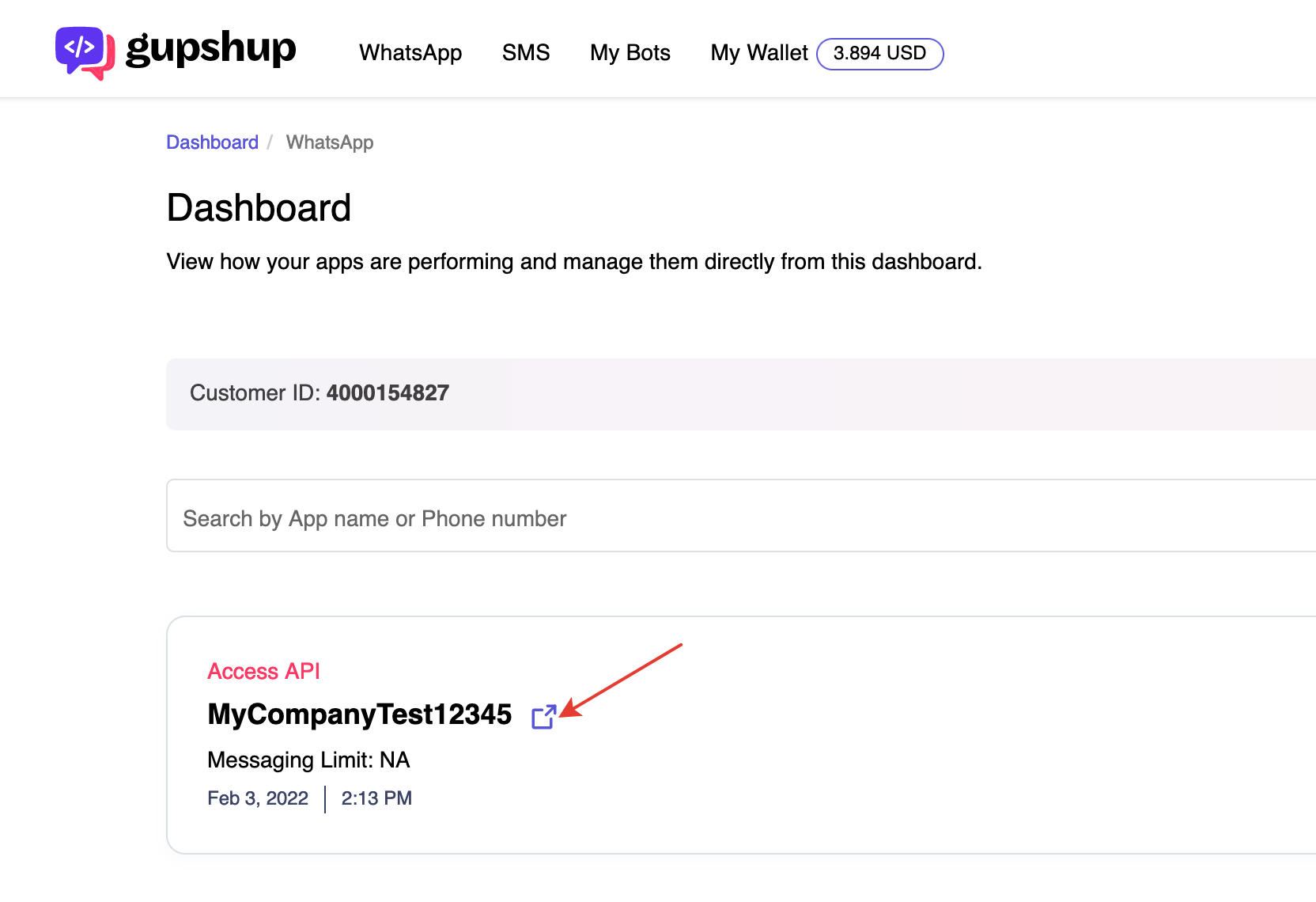
3. Open the list of your approved templates and click on the filter icon:
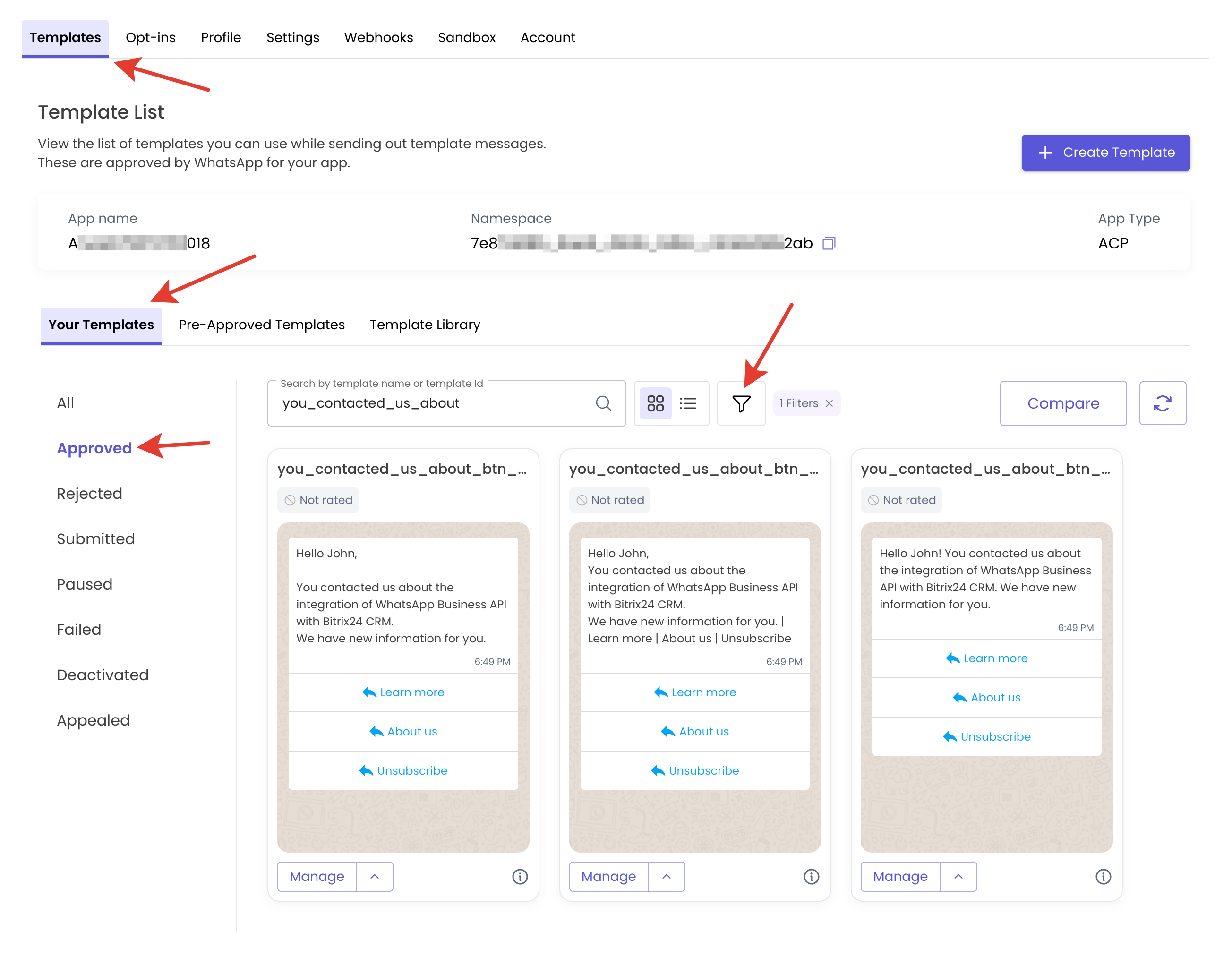
4. Set in the Filter Template Type: Text
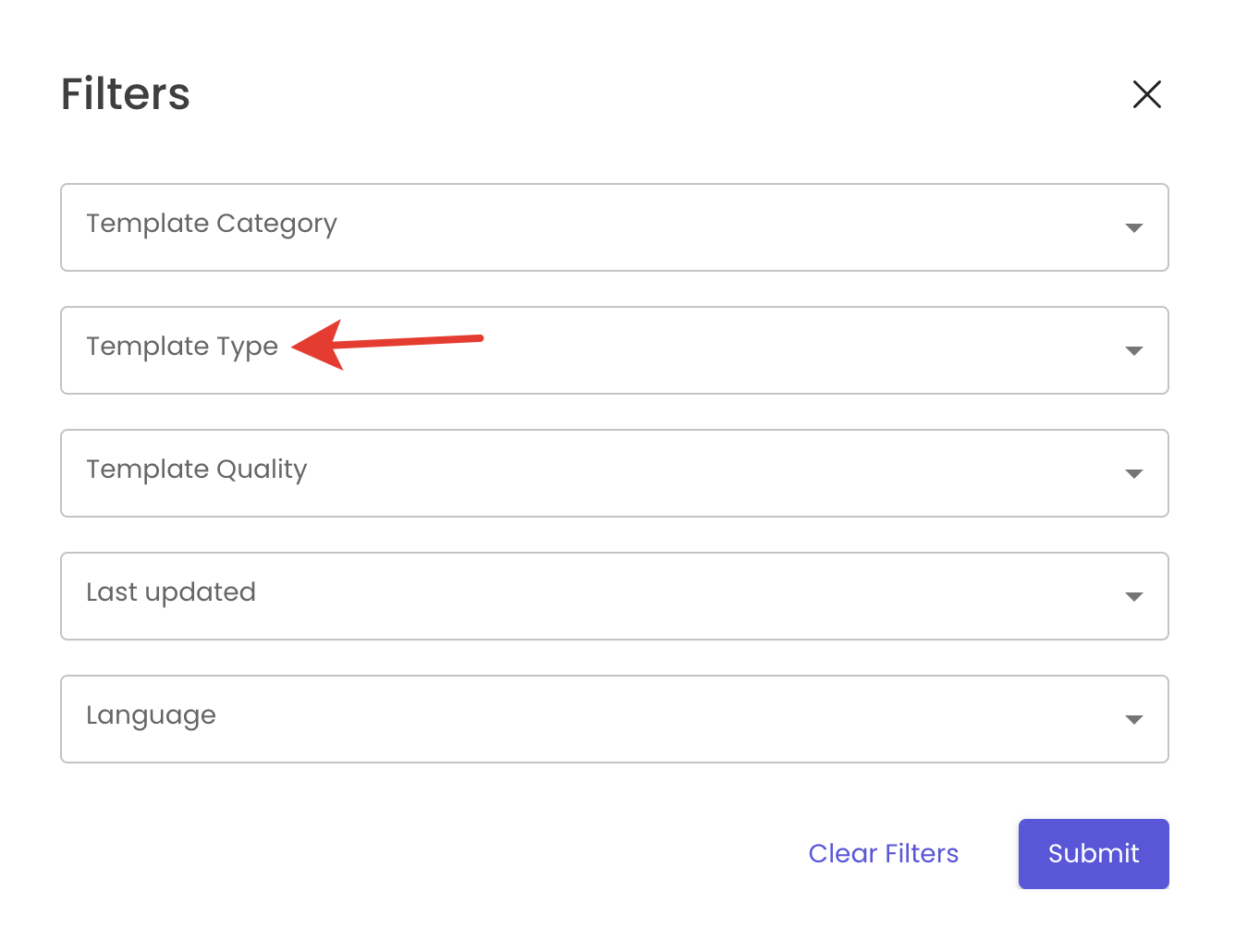
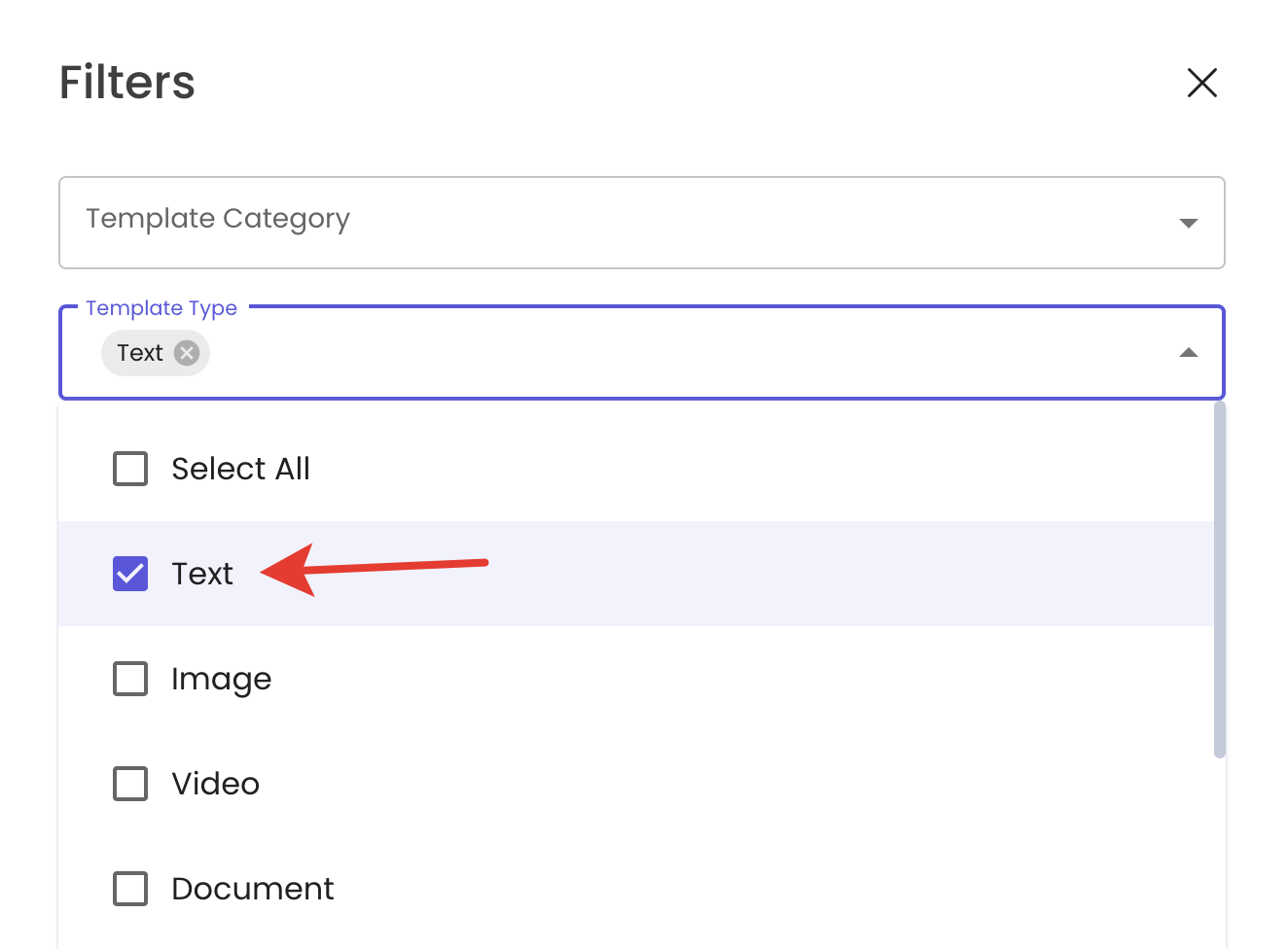
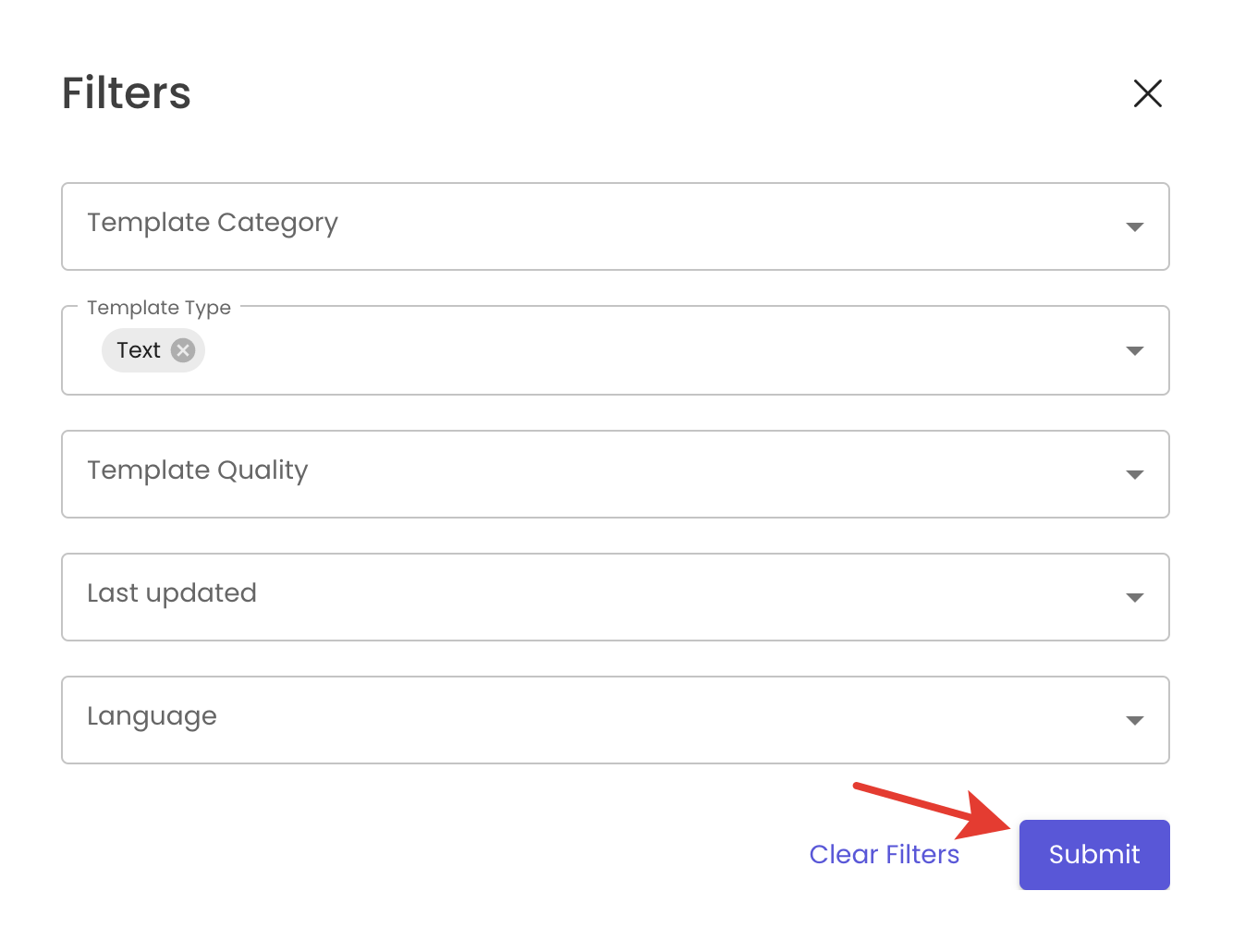
5. Click on the "i" icon:
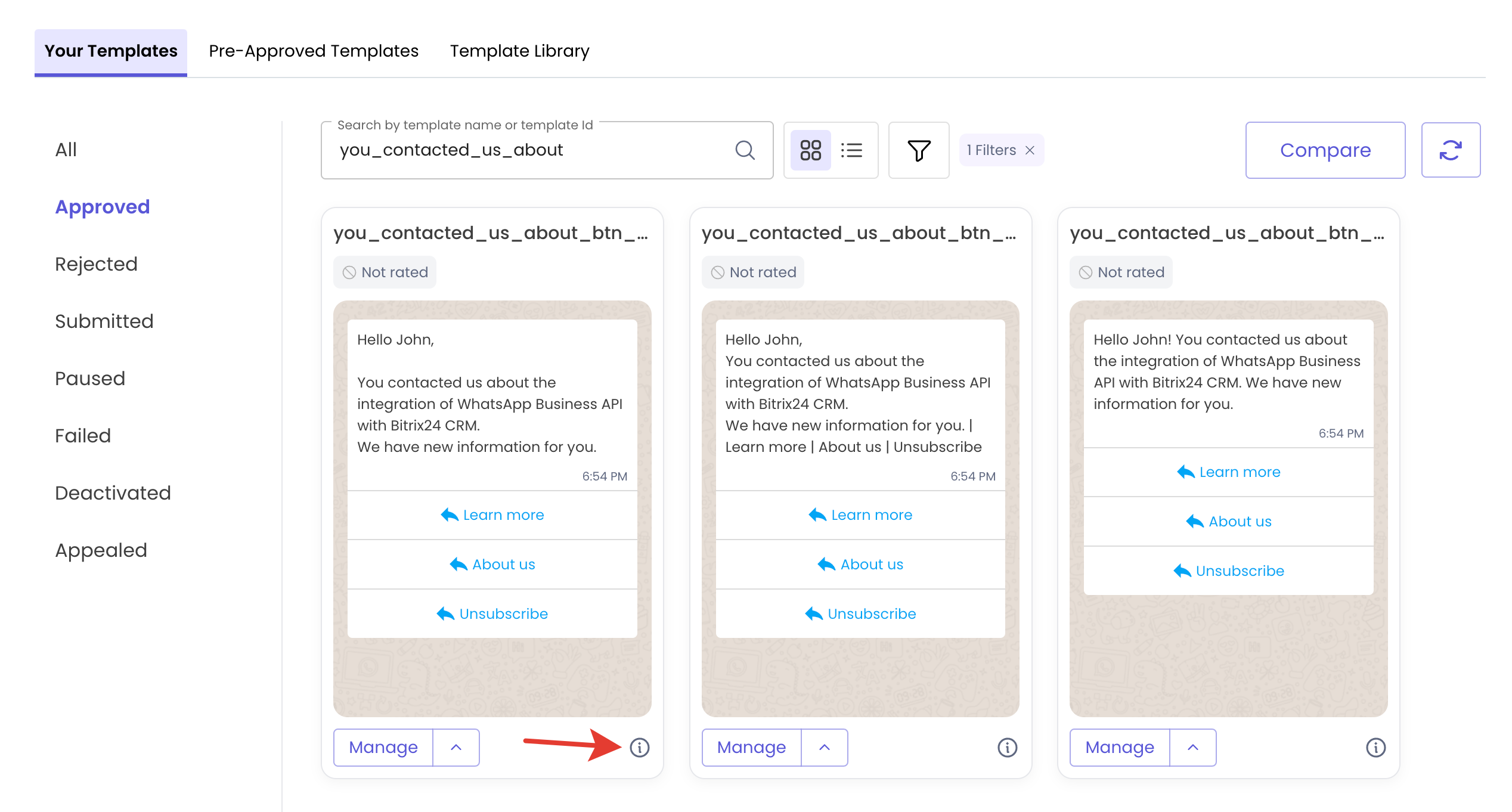
6. Copy the "Gupshup temp ID":
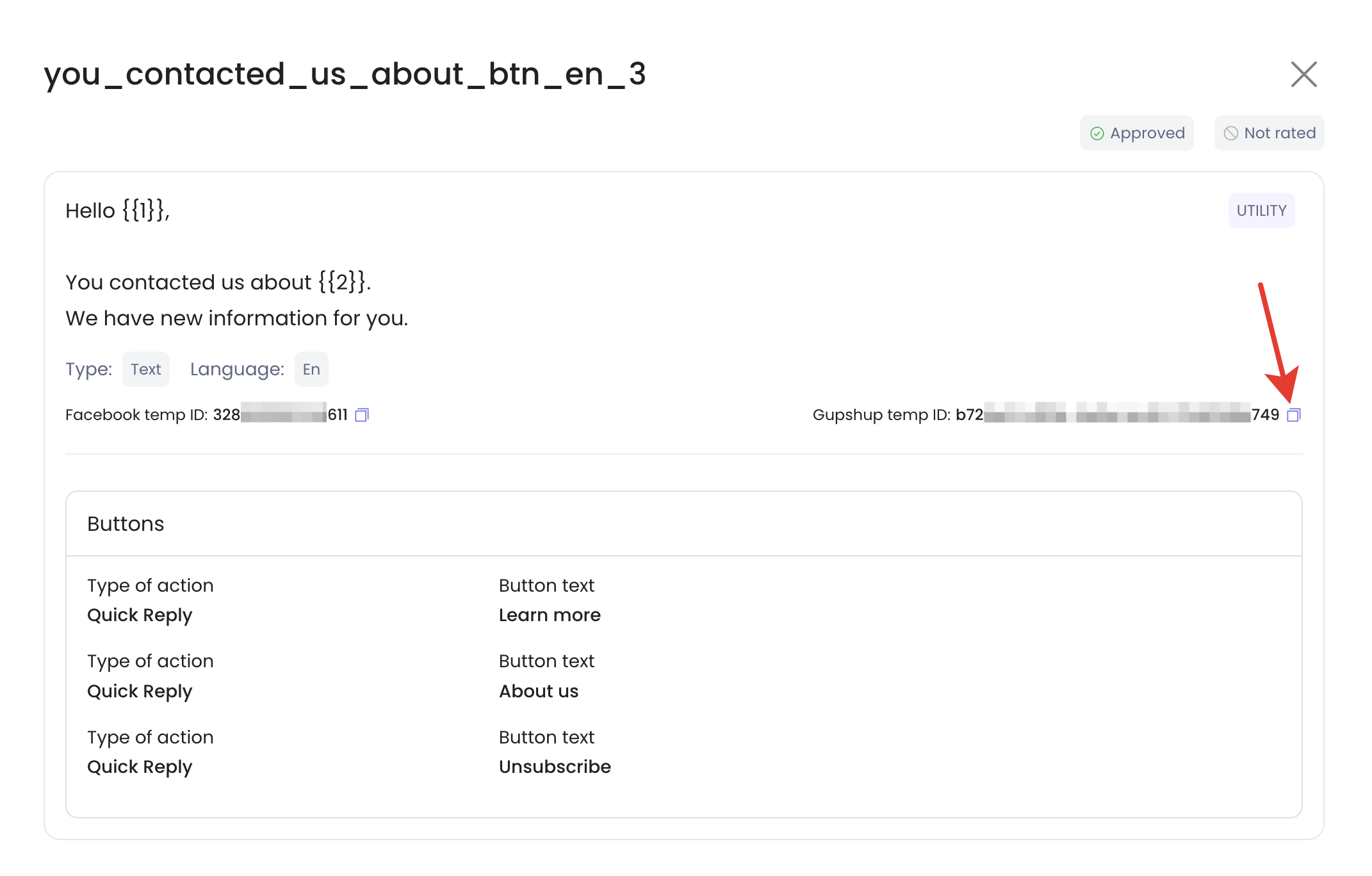
3. Example of sending a template message
1. Approved template:
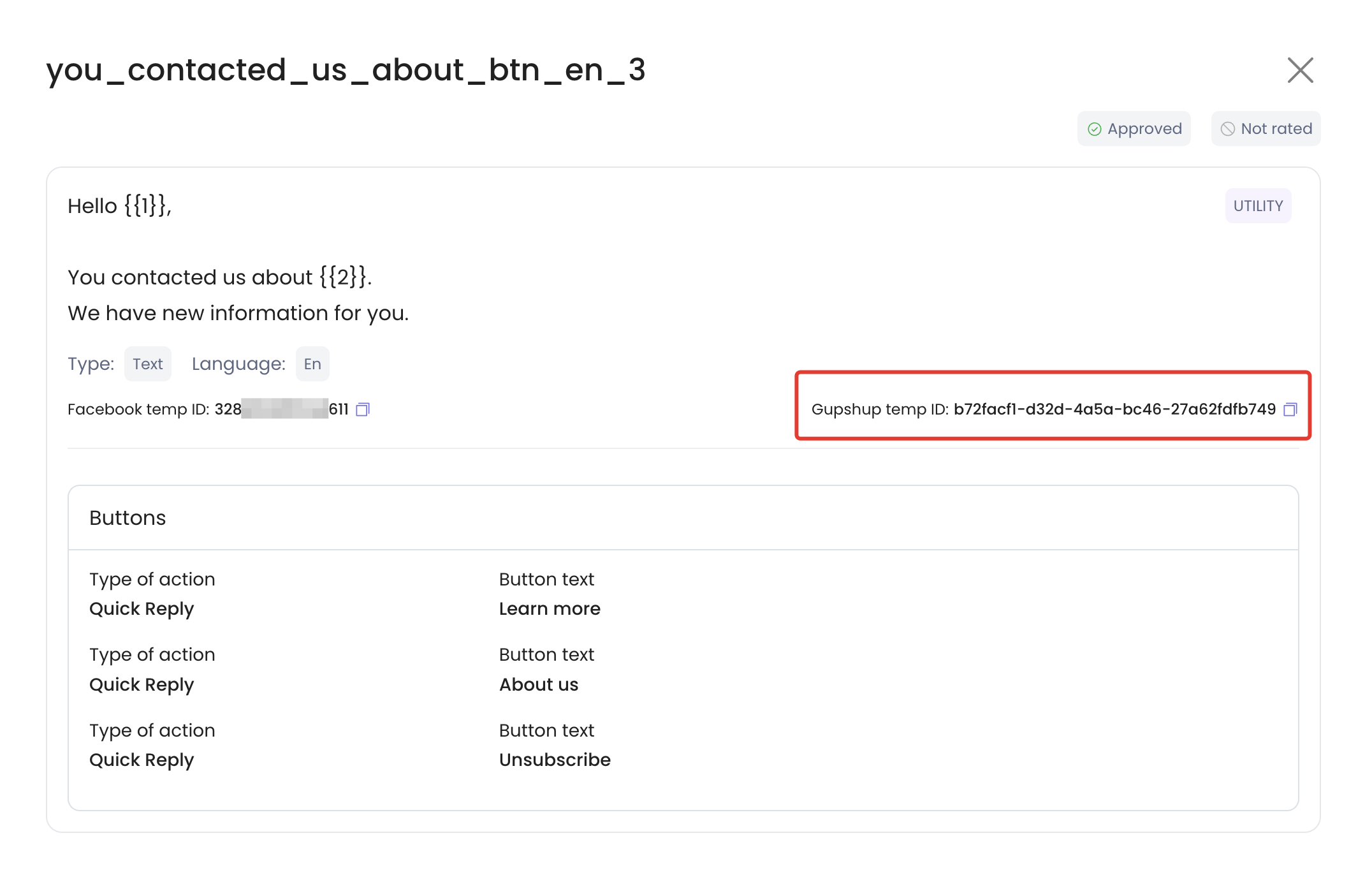
2. Text to send:
[template]
[type]text[/type]
[id]b72facf1-d32d-4a5a-bc46-27a62fdfb749[/id]
[var]Andrey[/var]
[var]WABA[/var]
[/template]3. Sending from Bitrix24:
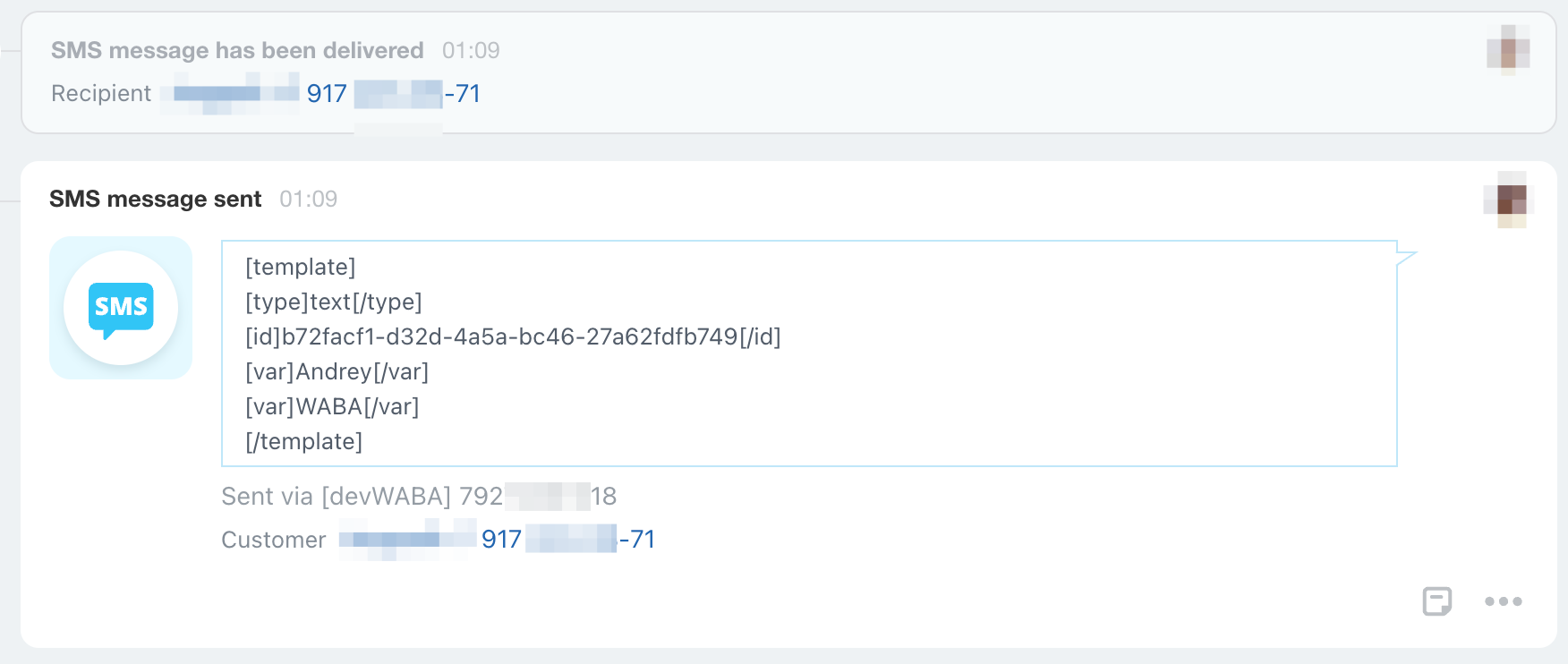
4. The message that the customer will receive: