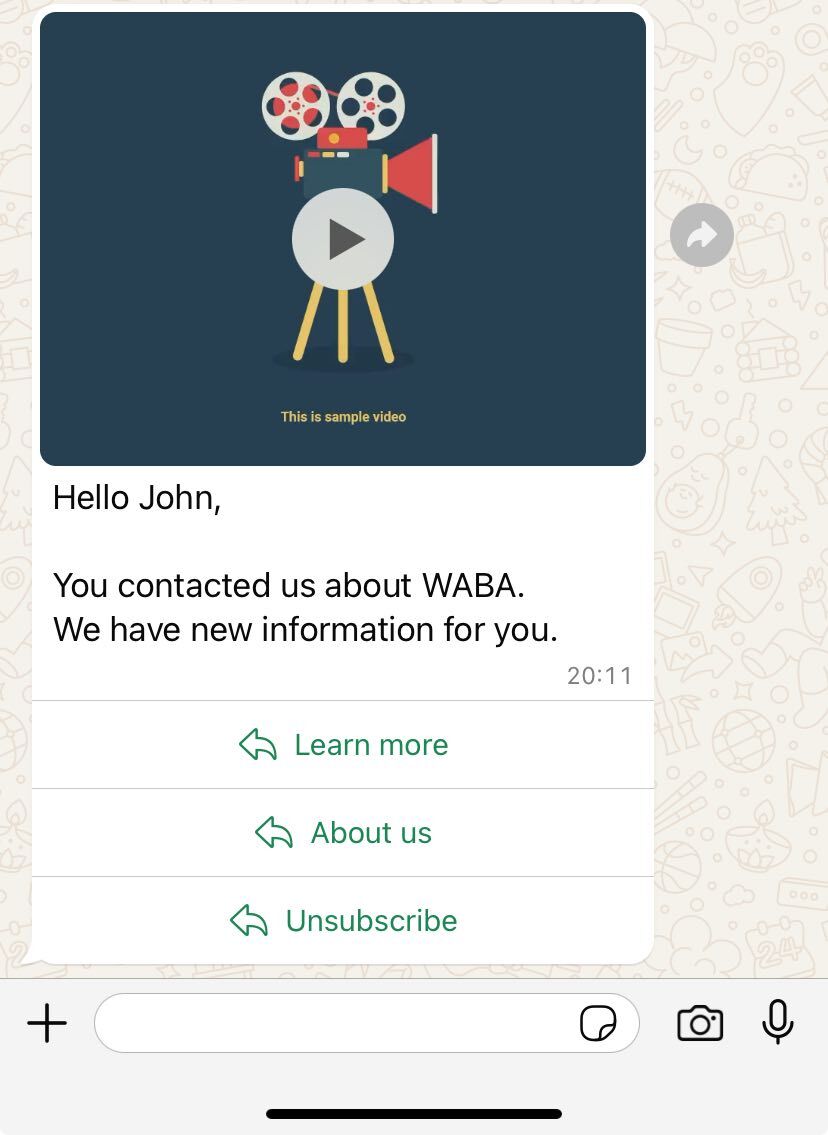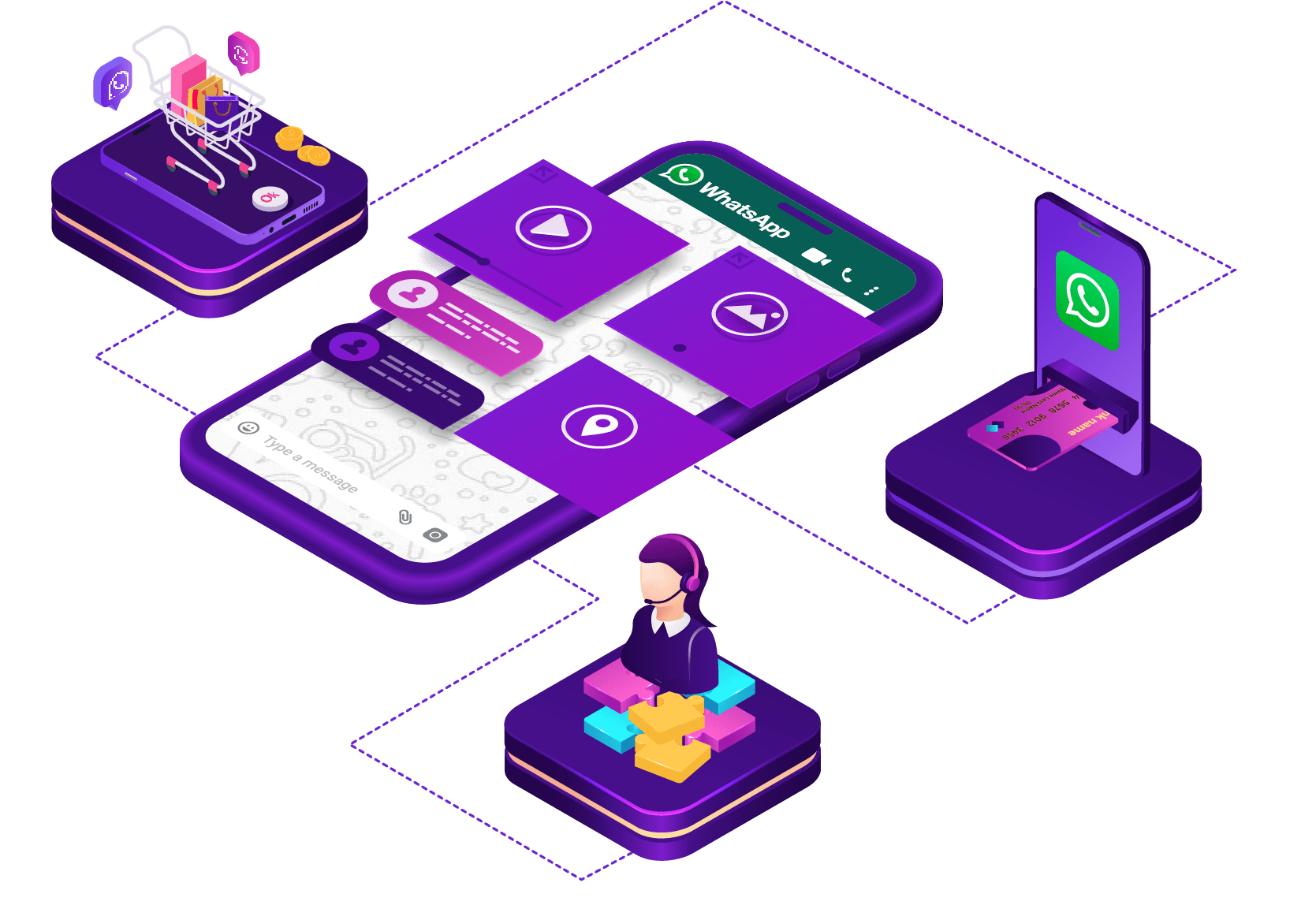1. Prepare the following text for sending
[template]
[type]video[/type]
[id]Gupshup temp ID[/id]
[video]Video link[/video]
[var]Variable 1[/var]
[var]Variable 2[/var]
[var]Variable 3[/var]
[/template]Inside the [id][/id] tag, insert your Gupshup temp ID.
Inside the [video][/video] tag, insert a link to the video.
Use the [var][/var] tags to designate as many variables as are created in your template.
Inside the [video][/video] tag, insert a link to the video.
Use the [var][/var] tags to designate as many variables as are created in your template.
2. Where to get Template ID
1. Open the Gupshup dashboard: https://www.gupshup.io/whatsapp/dashboard
2. Click on the name of your Gupshup App to go to settings:
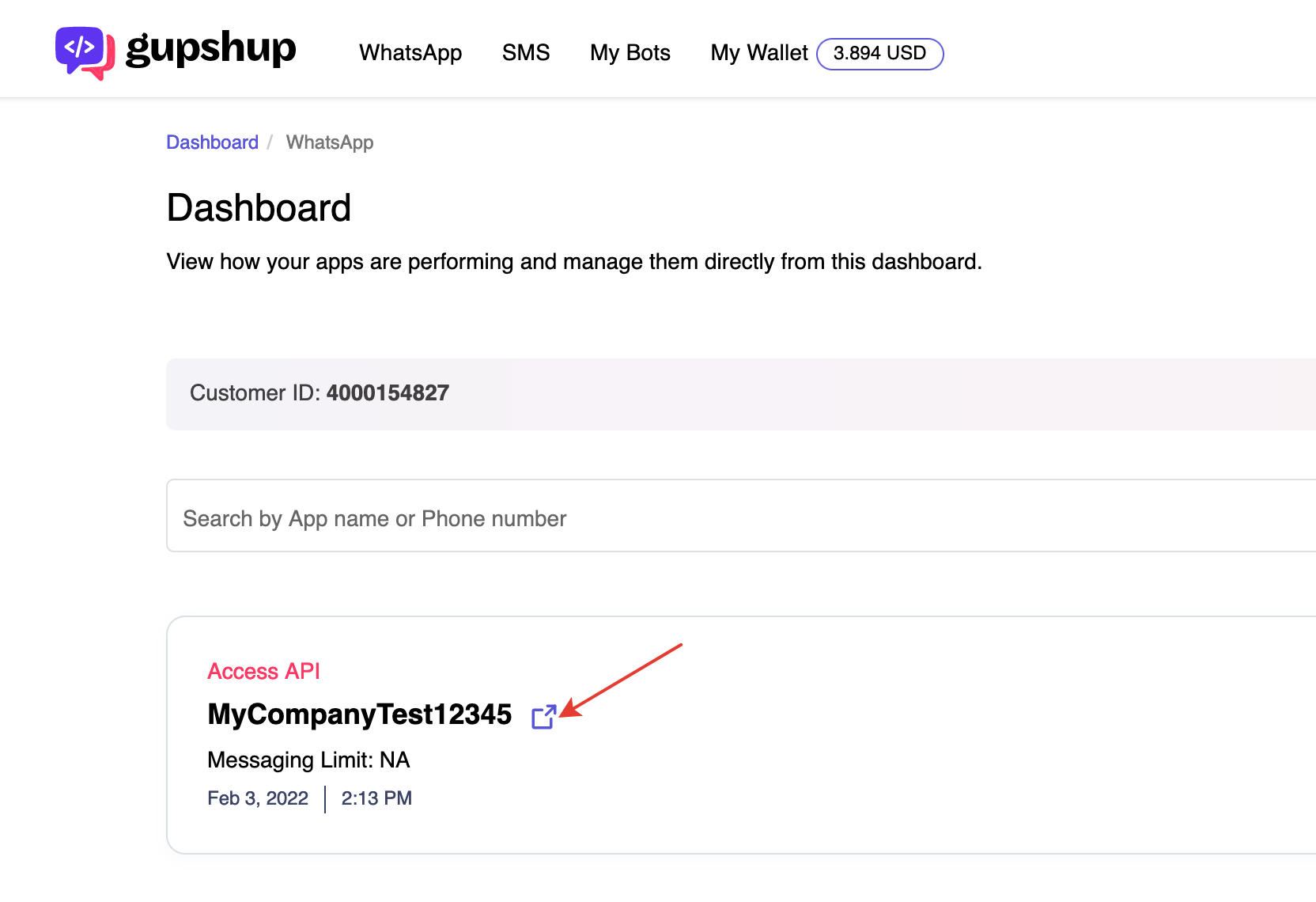
3. Open the list of your approved templates and click on the filter icon:
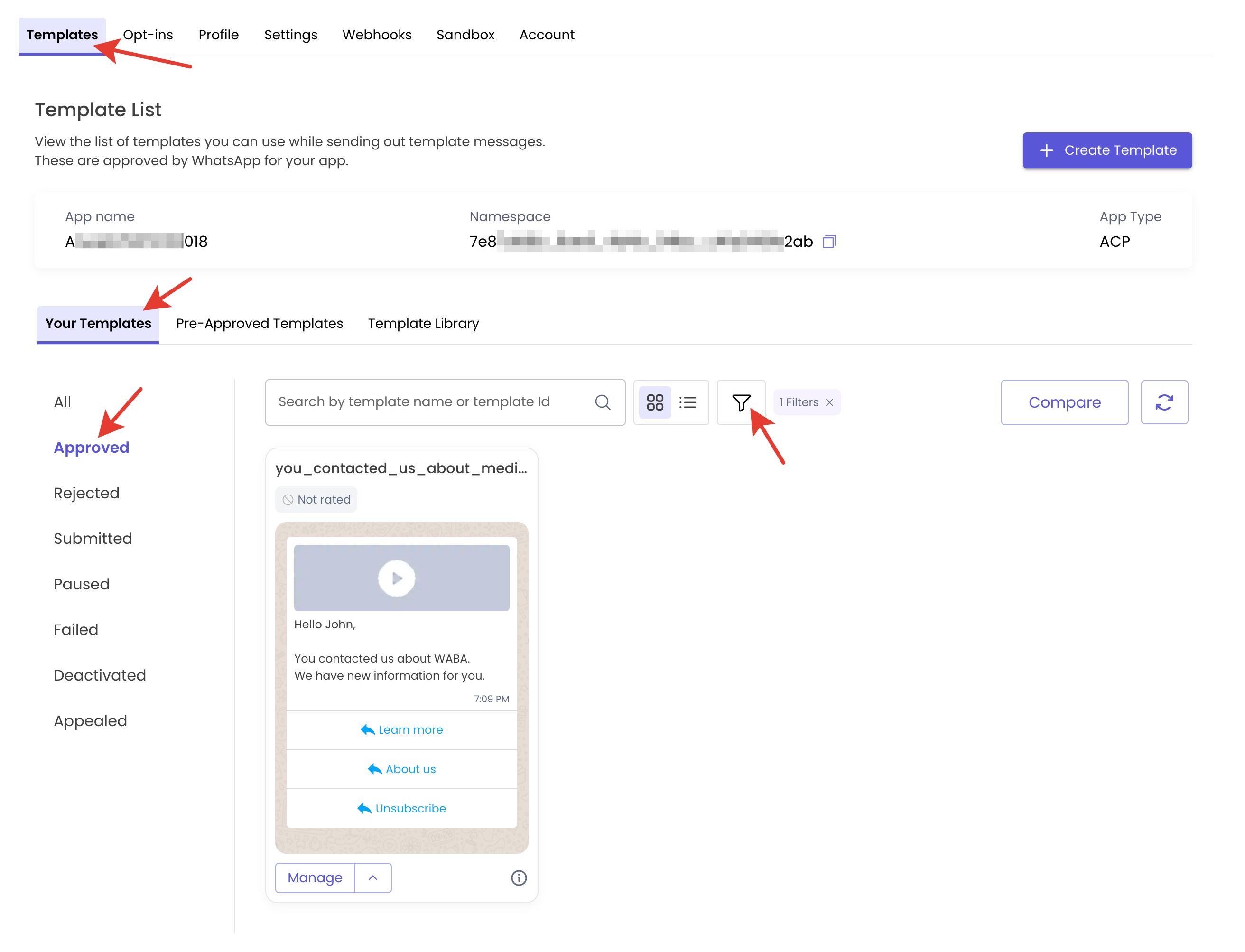
4. Set in the filter Template Type: Video
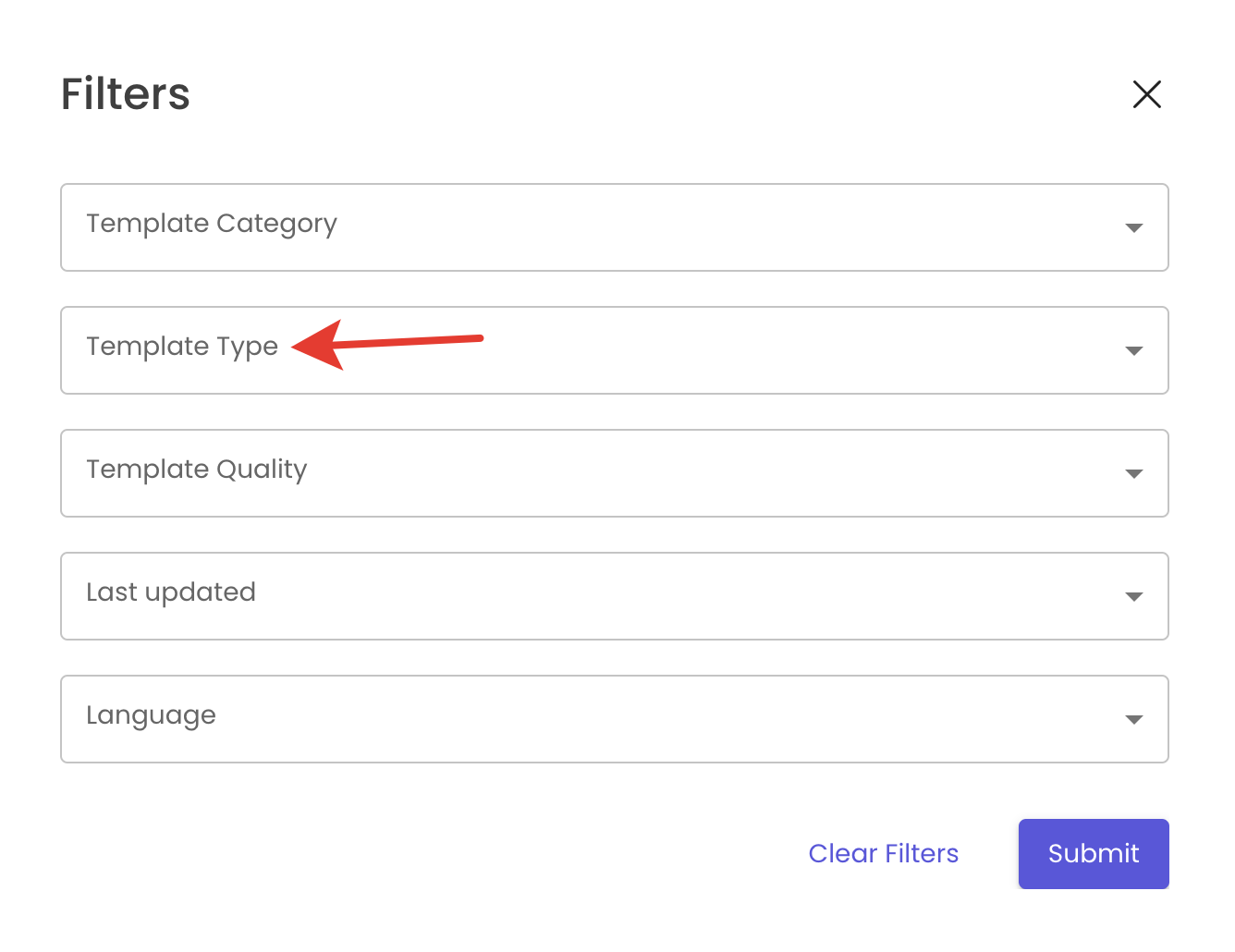
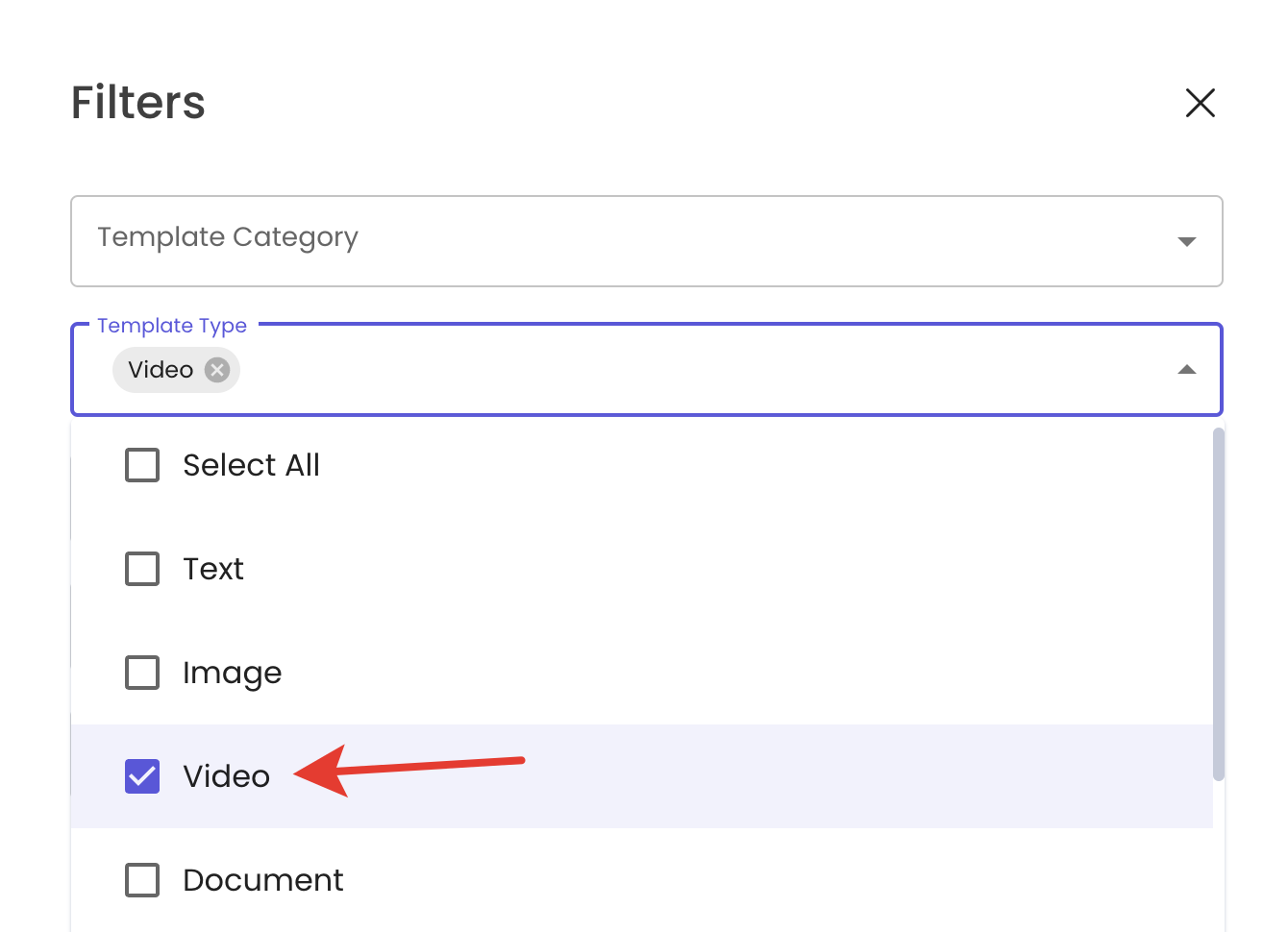
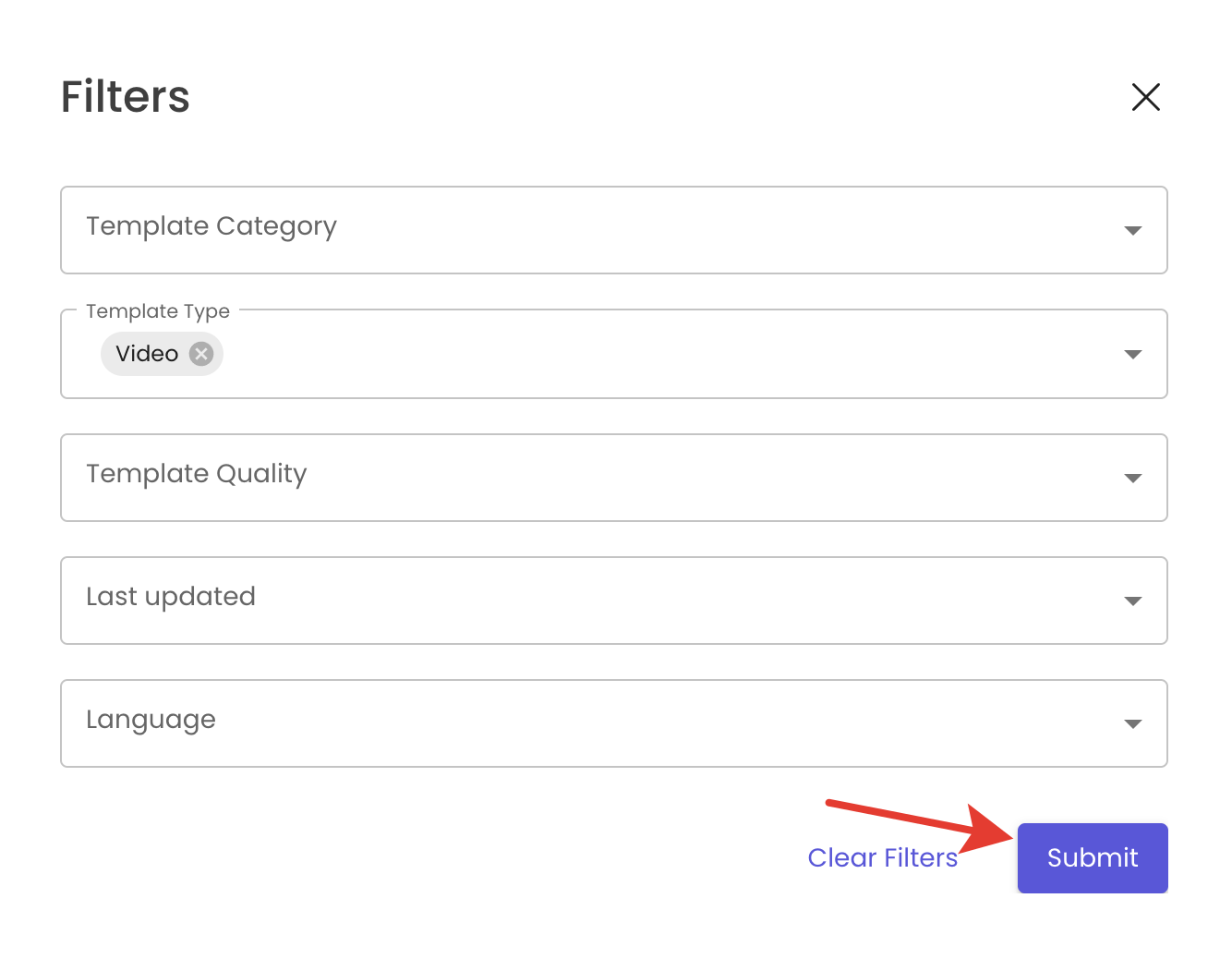
5. Click on the icon "i":
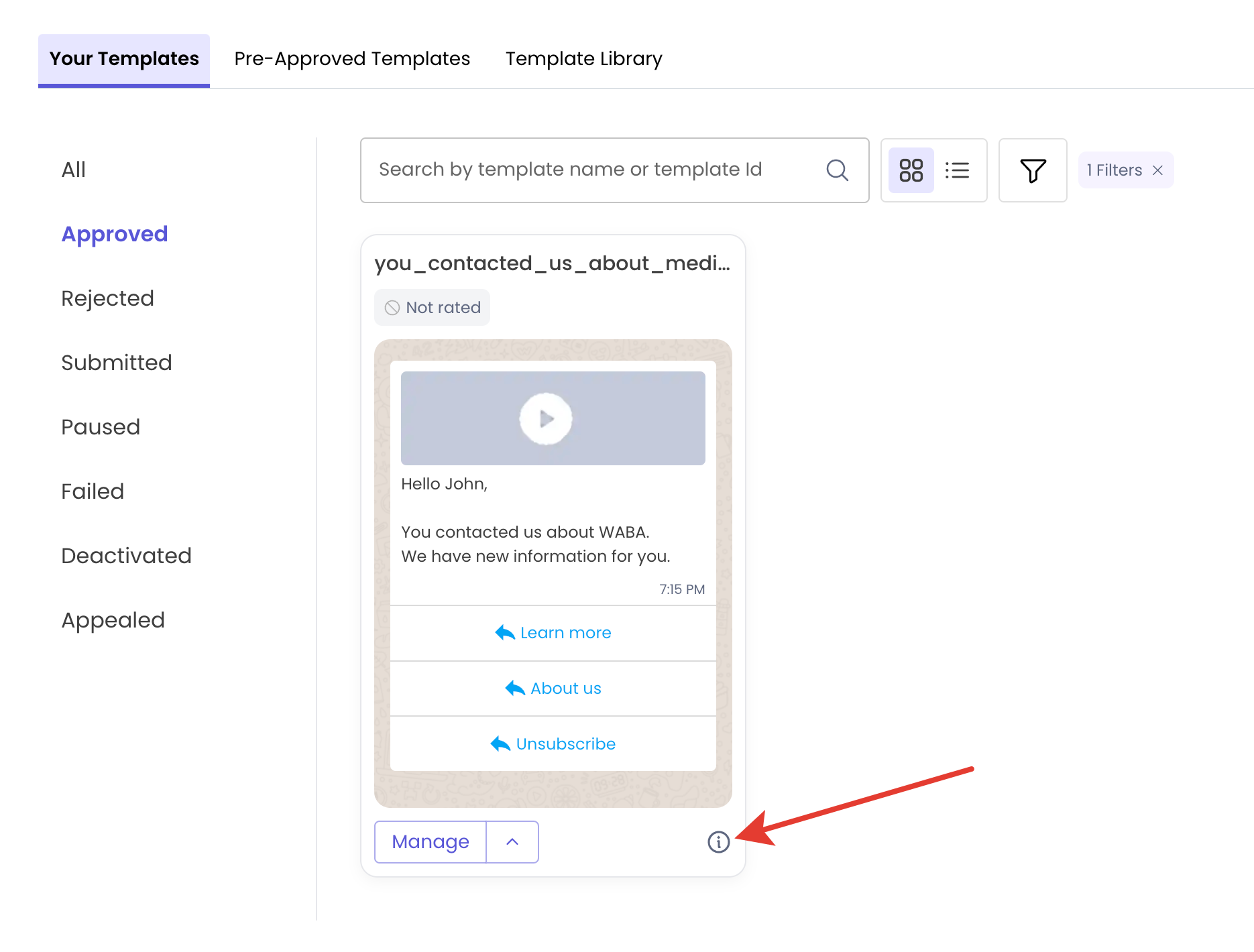
6. Copy "Gupshup temp ID":
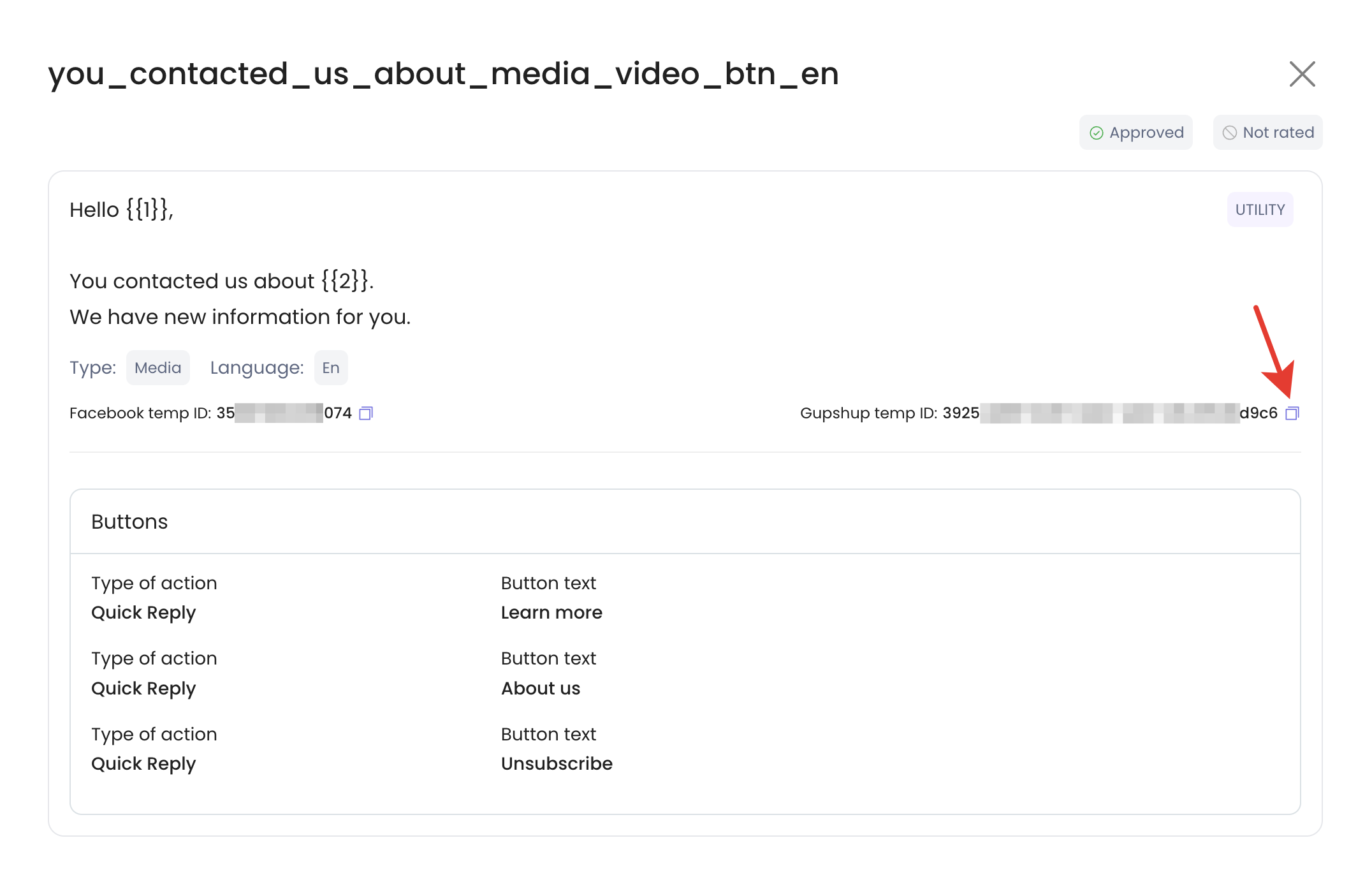
3. How to get an Video link
Upload your Video in MP4 format to your website hosting service or any other file hosting service that allows a direct link to the hosted file. The link to the file should be something like this: http://any_domain.com/any_video.mp4
4. Example of sending a template message
1. Approved template:
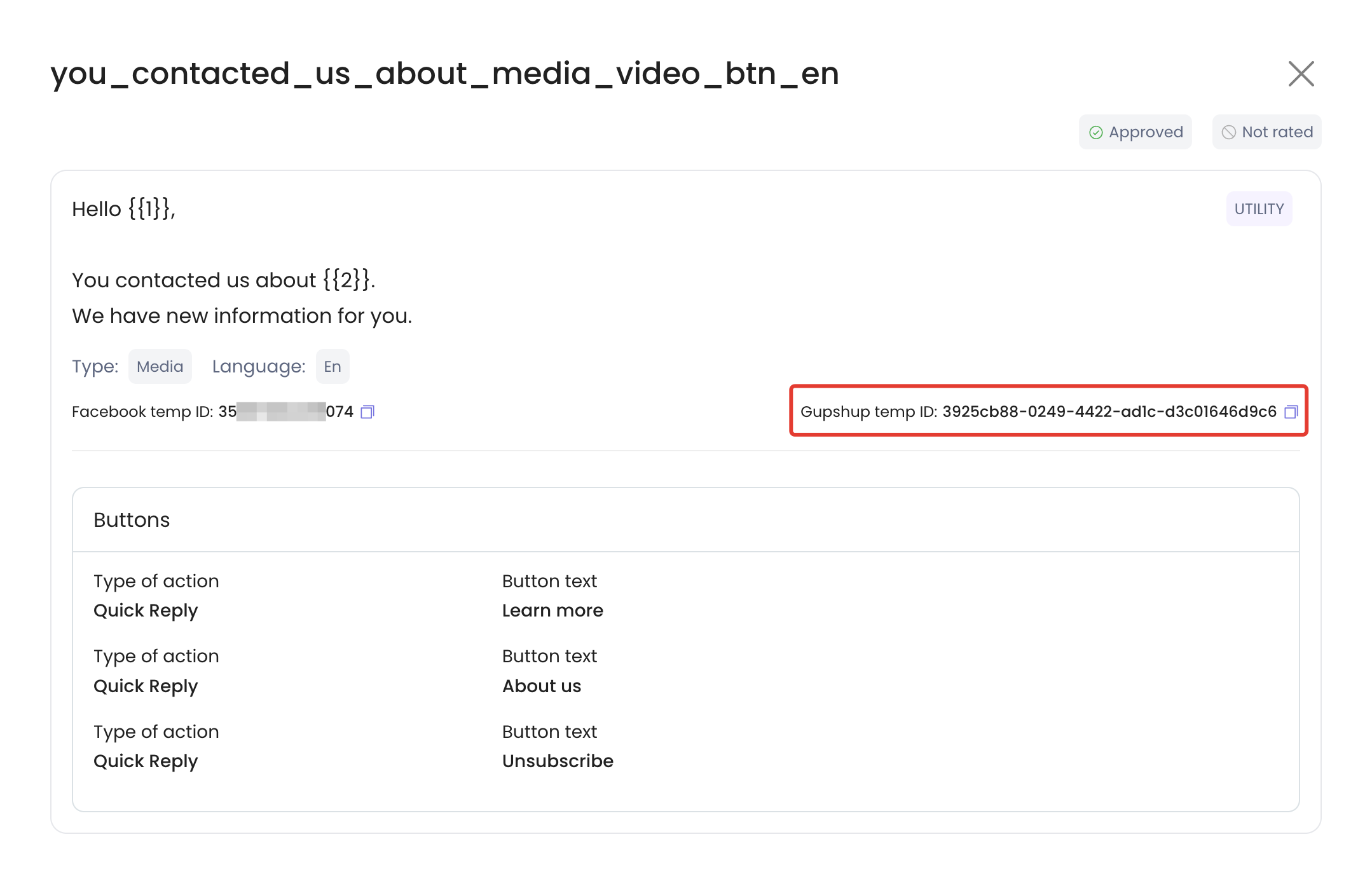
2. Text to send:
[template]
[type]video[/type]
[id]3925cb88-0249-4422-ad1c-d3c01646d9c6[/id]
[video]https://gs-upload.gupshup.io/whatsapp/sample-media/videos/sample01.mp4[/video]
[var]John[/var]
[var]WABA[/var]
[/template]3. Sending from Bitrix24:
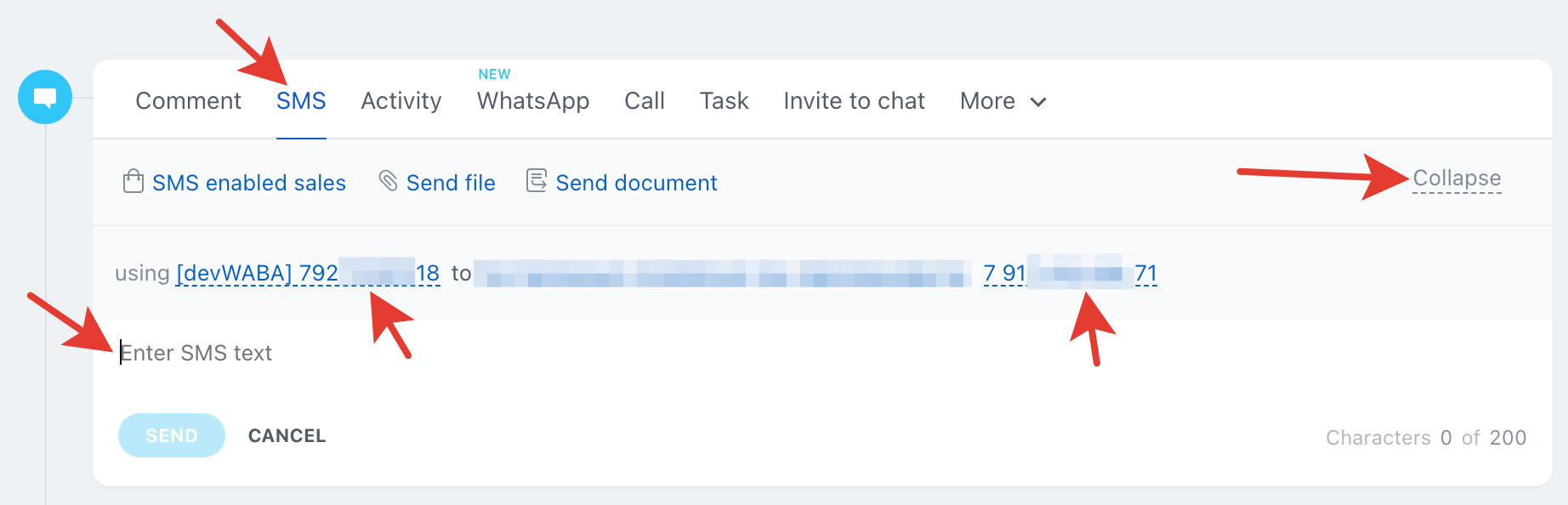
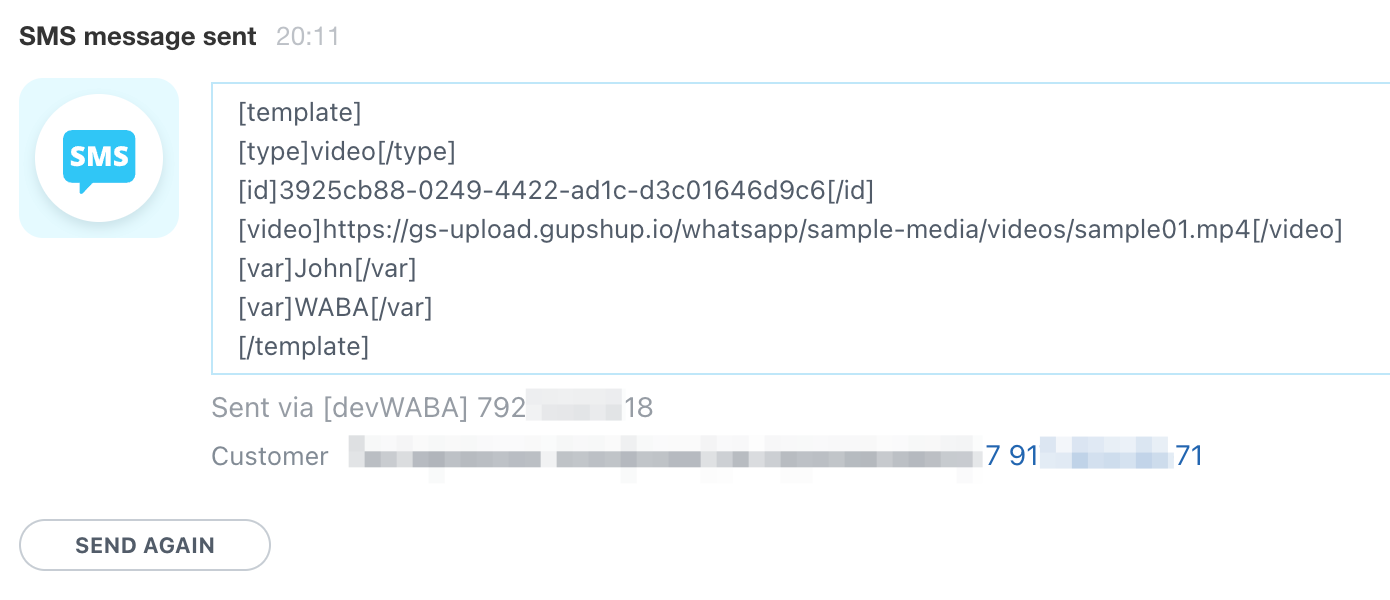
4. The message the customer received: